Setting Up a Friend Incentive
Updated
by Samantha Brown
A Friend Incentive is one of the best ways to convert Referred Friends into new customers on your site by providing them with an offer they can only receive from your referral program. In this help article, we will review how to set up a Friend Incentive for your referral campaign!
Step 1
Navigate to Referral and then select Edit for an existing Campaign or create a new Campaign.
Step 2
Select the Friend Incentive tab from the top menu bar in the Campaign.

Step 3
Within the Incentive Settings section, you will determine how the Friend will be incentivized and when to trigger the Incentive distribution.
Within the How will you incentivize referred Friends? dropdown menu, select one of the following options to distribute an Incentive when all the conditions are met:
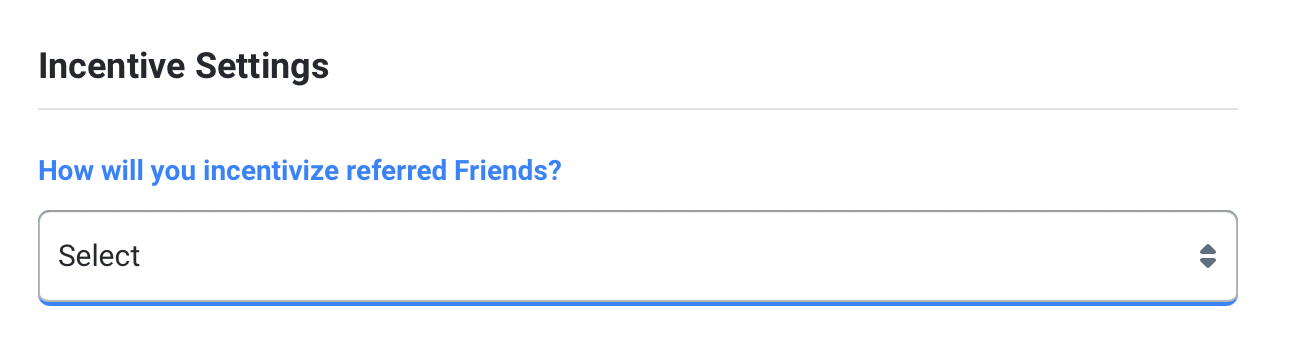
Coupon Code | If you're using an eCommerce platform outside of Shopify and would like to distribute Advocate Rewards as coupon codes, you would select this option. The coupon codes will be distributed from a code bank of your choice within Friendbuy. Read our help article about how to create a code bank. |
Gift Card | Gift cards can be distributed to an Advocate from a code bank of your choice within Friendbuy. |
Tremendous Gift Cards | Automatically distribute gift cards, prepaid cards, or cash through our seamless integration with Tremendous (This option is only available for merchants that have a Tremendous account and have set up the integration within Friendbuy). |
Shopify Coupons | The coupon code will automatically be generated via our Shopify integration and distributed to the customer when the referral conversion event is completed. Optionally, you can add a minimum purchase amount and new customer eligibility restrictions for redeeming the coupon at your Shopify store. Each coupon will be unique, one time use, good for all products, and does not expire. (This option is only available for merchants that have a Shopify account and have set up the integration within Friendbuy). |
Other | If you are setting up a custom flow where the Advocate Reward distribution is handled by your team, select this option. For example, if you would like to provide a promotional swag item or manage account credit independently in your own system. |


Step 4
Then select the event you would like to trigger the Friend Incentive for distribution.

Friend Makes a Purchase | Select this trigger to reward an Advocate when a referred Friend goes on to make a purchase. Note: Friendbuy automatically tracks purchase events by default |
Friend Signs Up | Select this trigger to reward an Advocate when a referred Friend signs up for your service. Note: You must send the event type sign_up in a track call (either through JavaScript or API) to Friendbuy. |
Friend Enters Their Email Address | Select this trigger to reward an Advocate when a referred Friend enters their email within a Friendbuy powered widget. Note: Friendbuy automatically tracks email_capture events by default. |
Custom Event | Select this trigger if you would like to track a custom event and send it to Friendbuy. You must specify the Custom Event Name. Please read the important note below. |

Step 5
The next part of the setup will be for Incentive Rules, which determine the requirements that must be met in order for the Friend Incentive to be distributed. The two items to set up are:
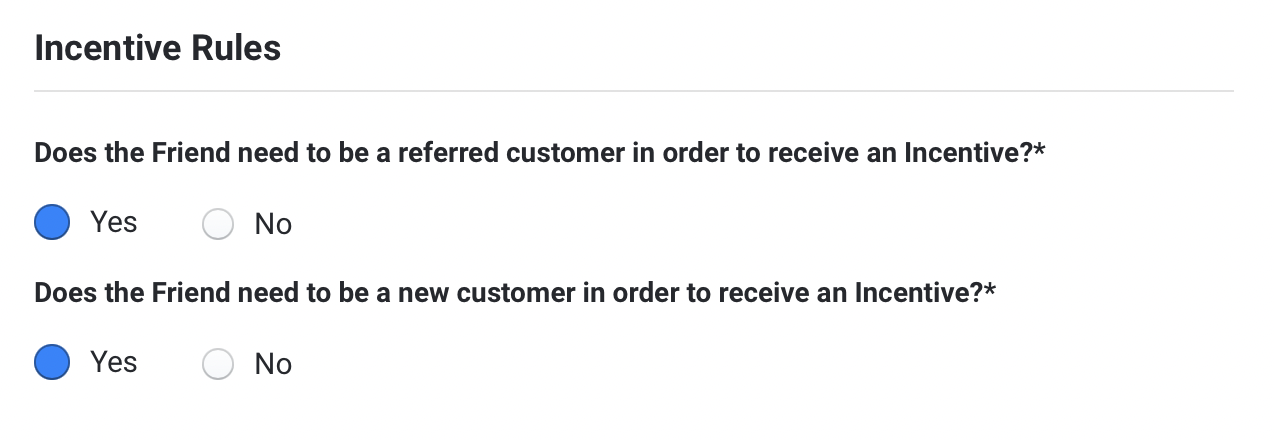
- "Does the Friend need to be a referred customer in order to receive an Incentive?*"Note: In the vast majority of cases, this will be set to 'Yes'. When set to 'No', anybody who arrives at the Email Capture Widget will be able to receive a Friend Incentive, even if they haven't been referred.
- "Does the Friend need to be a new customer in order to receive an Incentive?*"Note: In order for our system to properly reward Friends for qualifying conversions, please ensure that 'new customer' data is passed through our Track Purchase code when answering this question as "Yes".
Step 6 (Optional)
Within the Incentive Validation section, you can set up an additional check to validate conversion event details are accurate before an Incentive is distributed. Friendbuy can automate this process by making a call to your system using our Validation Callback which allows you to run custom checks in your own system before an Incentive is distributed. Enable this using the Custom Incentive Validation toggle and enter a URL endpoint. This feature can be especially useful when you may want to reject a Friend Incentive based on custom critiera, such as checking for a Referred Friend returning or canceling an order.
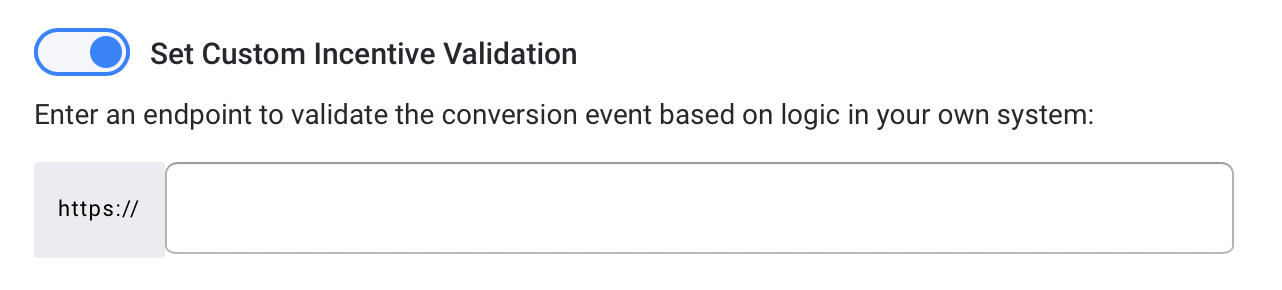
This validation check can be turned off for Shopify merchants that are using an alternate checkout method, like CartHook, by selecting No within the setting: Would you like Friendbuy to validate referred Friend Purchases with Shopify?*
Step 7 (Optional)
Within the Incentive Validation section, you can set up an Incentive Delay which adds a time delay between when the conversion event occurs and the Friend Incentive is distributed. Enable this using the toggle and enter a period of time in minutes, hours, or days. This feature can be especially useful when you want to have time to manually review Friend Incentives details before they are distributed or if you have set up Custom Incentive Validation in Step 6, waiting until after a product return or cancellation period ends.

Step 8
This final portion of the Friend Incentive setup will control where the Referred Friend is redirected to on your site after clicking through a referral email or a personal referral link.

Under "What page should the Friend be taken to after clicking a referral link? (Destination URL)*", enter in the URL where you'd like the Referred Friend to be redirected to.
Step 9
After you have completed all necessary steps, be sure to double-check each input is correct. Then, click Save (if your campaign is not yet running) or Publish Changes (if your campaign is running) in the top right corner of your screen.
