How to Set Up a Points-Based Member Tier Program
Member Tiers enables you to classify customers into different tiers based on their purchasing behavior, effectively acknowledging and incentivizing their spending. By rewarding higher spending or more frequent purchases with exclusive benefits, you can encourage repeat business and deepen customer relationships, which is crucial in the competitive ecommerce landscape.
Points Based Member Tiers is a points-based loyalty program, allowing you to categorize customers into different tiers based on their engagement and purchasing behavior. Customers earn points through various activities, which determine their tier status. This tiered structure is effective in enhancing customer loyalty and encouraging repeat business.
Key highlights include:
- Flexible program setup with customizable tier qualifications.
- Points-based tier advancement, with points earned through purchases, referrals, and social engagements.
- Various loyalty rewards linked to tier status, such as discounts, free shipping, and exclusive access.
- Integration with ecommerce platforms like Shopify for purchase validation.
- Options for program duration and tier status refresh.
- Integration with analytics for effective tracking and management
Getting Started with Points-Based Member Tiers
Adding Member Tiers to your Loyalty Program can be an excellent way to incentivize and retain your customers. This guide will help you understand how to set up Points-Based Member Tiers for your Loyalty Program using the Friendbuy platform.
Before You Begin
In order to use the Member Tiers feature, certain settings need to be enabled in your Friendbuy account. Please contact our support team (support@friendbuy.com) or your Customer Success Manager who can enable these settings for you.
Configuring Member Tiers
Friendbuy provides the flexibility to configure the Member Tiers. You can choose how members move up and down each tier as shown below:
- Access the Member Tiers Page: In the Friendbuy platform, go to the "Loyalty" section, then click on "Member Tiers" tab.
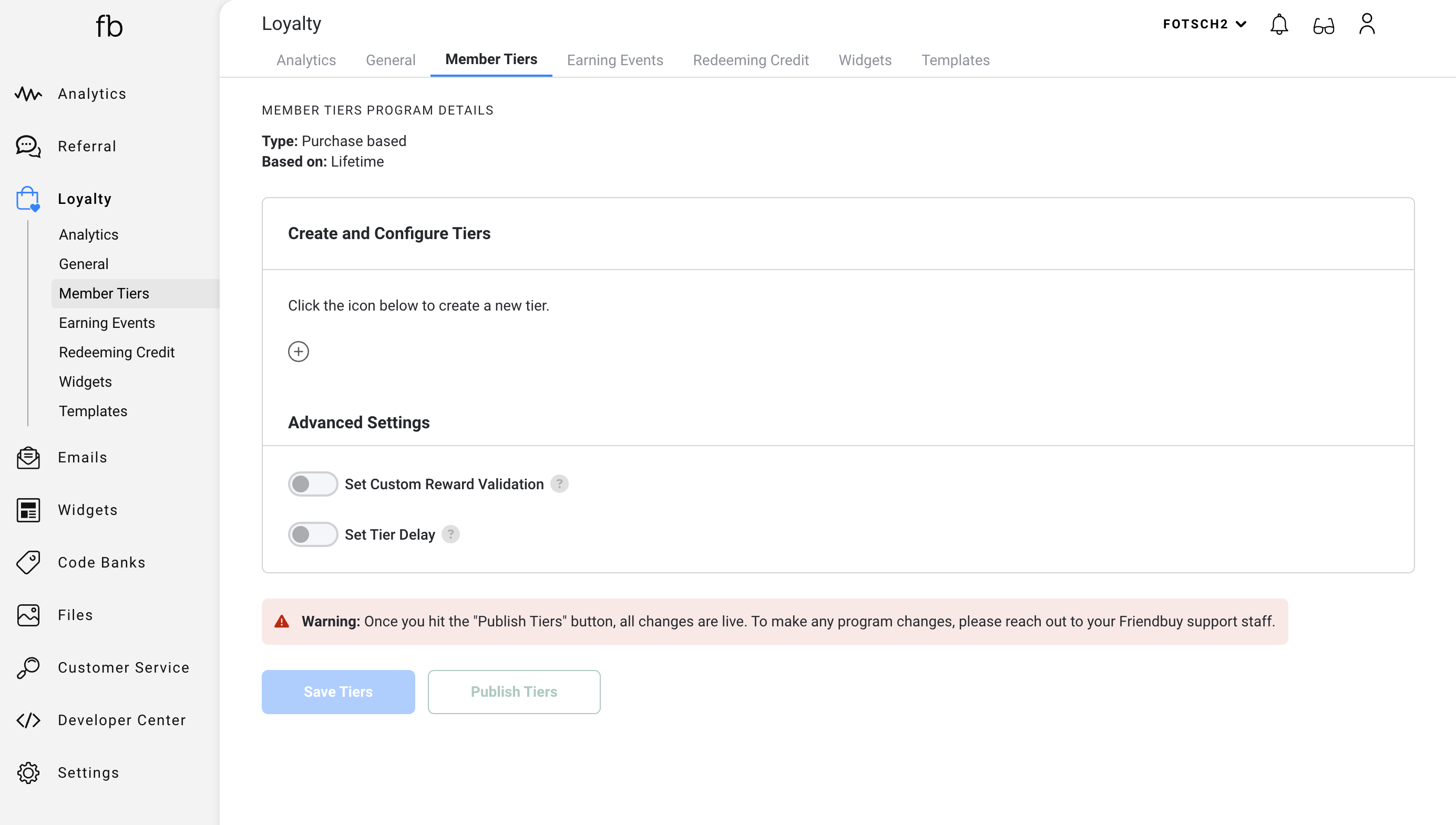
- Create New Tier: Click on the "+" button to add a new tier.
- Define Tier Attributes: In the tier creation modal, you will be asked to define several attributes. These include:
- Tier Name: This should be unique and descriptive, as it will be externally displayed to your customers. For example: Bronze, Silver or Gold
- Minimum Point Total: This is the minimum number of points required to enter this tier.
Note: The Maximum Point Total value for a given tier (For example: Bronze) will be calculated when you add a new tier (For example: Silver) and specify a Minimum Point Total for the new tier (Silver) and click “Save Tiers”.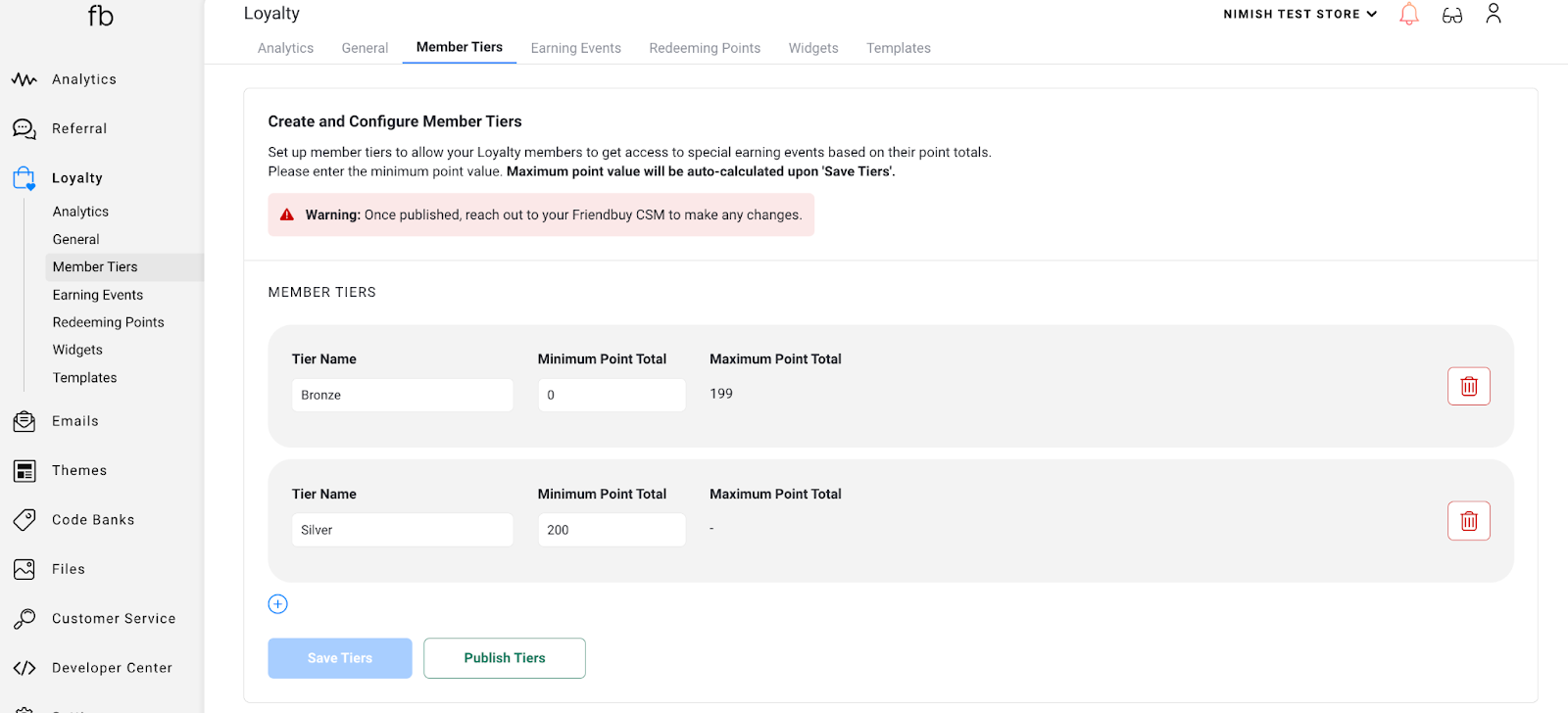
- Repeat Step 3 to add any additional tiers.
- Save Your Tiers: As you make changes, click on "Save Tiers" to save those changes.
- Publish Tiers: Once you are satisfied with the tiers set up, you can publish them to start using them in your Loyalty Program.
Removing a Tier
Prior to publishing tiers, If you need to remove a tier from your program, follow these steps:
- Access the Tier List: Navigate to the "Member Tiers" tab under the "Loyalty" tab.
- Find the Tier: In the list of tiers, locate the one you want to remove.
- Click on the Trash Icon: On the right side of the tier, click on the trashcan icon to initiate the removal process.
- Confirm Removal: A prompt will appear asking you to confirm the removal of the tier. Click "Remove" to proceed.
Earning Events & Rewards Setup
Once published, you can start incorporating Member Tiers into Earning Events Rules.
- Navigate to the "Earning Events" tab in the "Loyalty" section of your dashboard.
- Click on "Add Earning Event" and fill in the details of the event.
- In the conditions section, you can select member tiers as a condition for earning points.
- Select the tier(s) you want to be applicable to this earning event. The operator will be choosing from a list of all the active tiers set in the member tier tab.
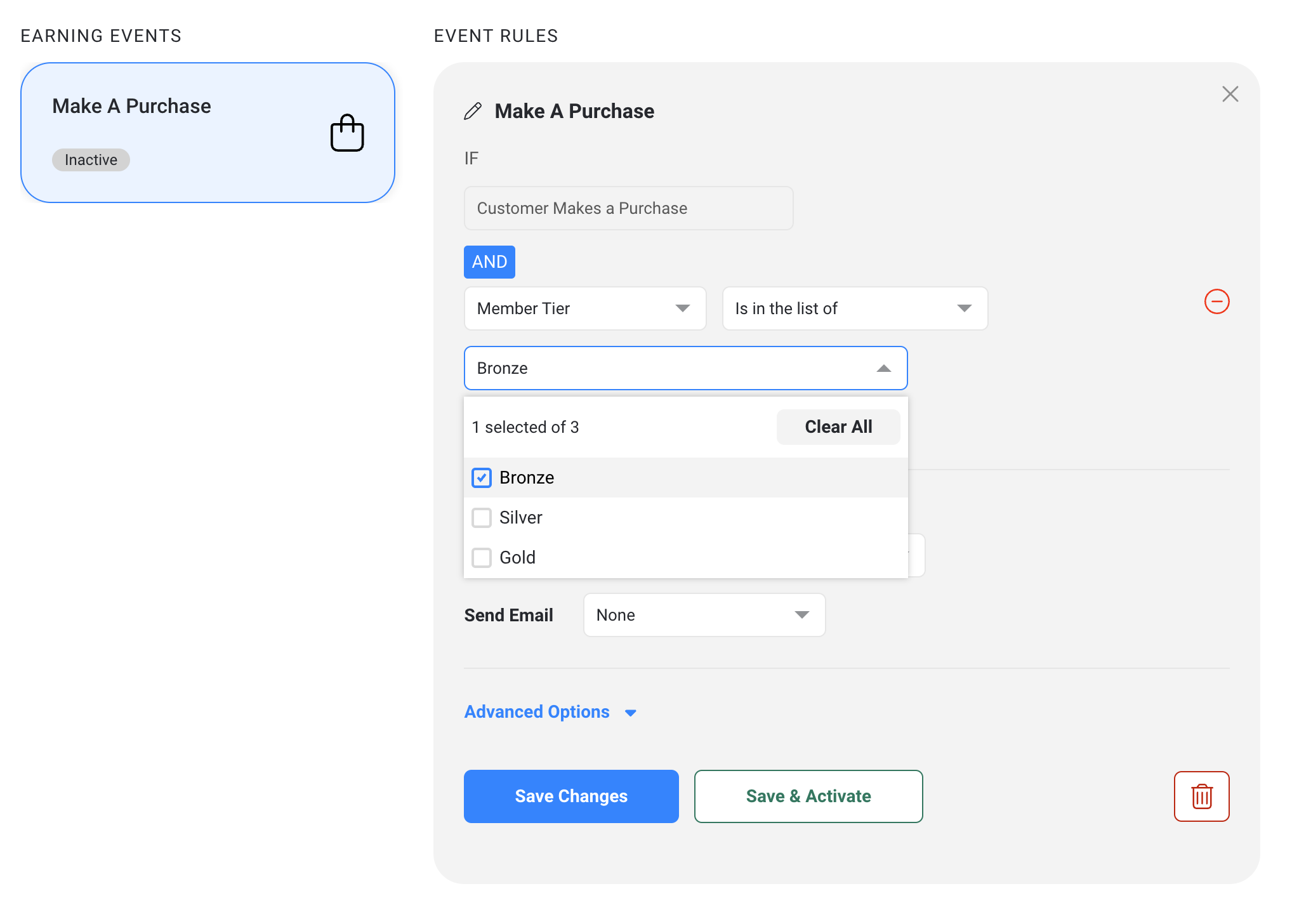
- You can set point multipliers within the reward condition as you would in a standard earning event.
Tagging and Sorting of Earning Events
Once an earning event has a tier condition applied, a new tag will appear on the earning event tile to visually mark any tier(s) applicable. This tag will be directly under the existing “Active” and “Inactive” tags in each earning event.
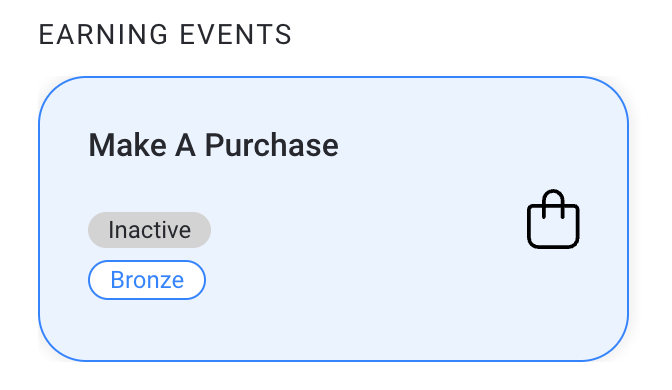
Understanding the Dynamics of Member Tiers
Before incorporating Member Tiers into your loyalty program, it's crucial to understand a few key concepts that define how member tiers work.
Friendbuy provides two ways for determining the Member Tiers status for your customers.
- Current Balance: Tier status is determined by a customer’s current point balance. In this approach, when a customer redeems their points or when their points expire, their tier status will change.
- Total Points Earned Within Calendar Year: Tier status is determined by the total points earned from January 1st to December 31st of the current year. Every December 31st, points earned for the year will reset to zero. Tiers reflect the total points earned during the year, regardless of whether a customer has redeemed any points or not. So even if a customer redeems points, their member tier status won't be affected. For example: Let’s say a customer earns 100 points on 5 separate occasions between January 15th to July 1st of the same year resulting in 500 total points. Each time this customer earns points, their tier status is evaluated and they progress upwards through the various tiers even if they redeem the entire 500 points. On December 31st of the same year, their points will be reset to zero.
Tier Extension Mechanism
As your customers achieve a new tier, their tier is guaranteed for a set period of time. This is what we call "tier extension."
There are two ways you can configure tier extensions.
- Exactly a year: Tier will last for 365 days from the day the tier is achieved. After this period, tier will be updated based on the total points earned in the current year.
- Until end of the following year: Tier will be valid until the end of the next calendar year. For example, if a customer reaches the Gold tier on November 15, 2022, they will remain in the Gold tier until December 31, 2023. This means that even though their points reset to 0 on December 31, 2022, they get to enjoy the benefits of the Gold tier until the end of the following year. If they earn even more points during their tier extension period and qualify for a higher tier (say, Platinum), their tier extension will be re-evaluated. Their guaranteed status period will now apply to the Platinum tier and will be calculated from the day they achieved Platinum tier.
If you make any changes to the Member Tiers Program after a customer joins, their tier status will not be affected immediately. Their tier status is reevaluated when they complete a point-based earning event, such as making a purchase, referring a Friend or following social media channels. If you have any questions or concerns about changes to the program, please reach out to our Friendbuy support team for help.
