How to Enable the Cordial Integration
Updated
by Samantha Brown
Leverage the Friendbuy integration with Cordial, the cross-channel marketing and customer engagement platform, to accelerate email and SMS subscriber growth. Seamlessly incorporate your referral program as part of your customer notification strategy (i.e. Email, SMS and Push).
Friendbuy will automatically send contact info for your Advocates and their Referred Friends into Cordial lists after they opt-in through a Friendbuy widget. Once the integration is enabled, two seperate lists will be created in Cordial for Advocate and Friend profiles that will be populating as customers interact with your referral program widgets. An Advocate's Personal URL (their unique referral link), coupon codes, and other customer data will be updated in the Cordial customer profile, respectively.
You can then use Cordial to send a personalized email or SMS message to thank an Advocate for sharing or remind them to continue sharing by including their unique referral link. You can also message Referred Friends to provide product recommendations after they have earned a coupon code. This integration enables a powerful customer experience that will automate outreach at scale.
Set Up Instructions
- Log into your Cordial account
- Click on your Cordial profile in the top right to open the dropdown menu > select API Keys under the Administration section
- Click on + New button to create a new API Key
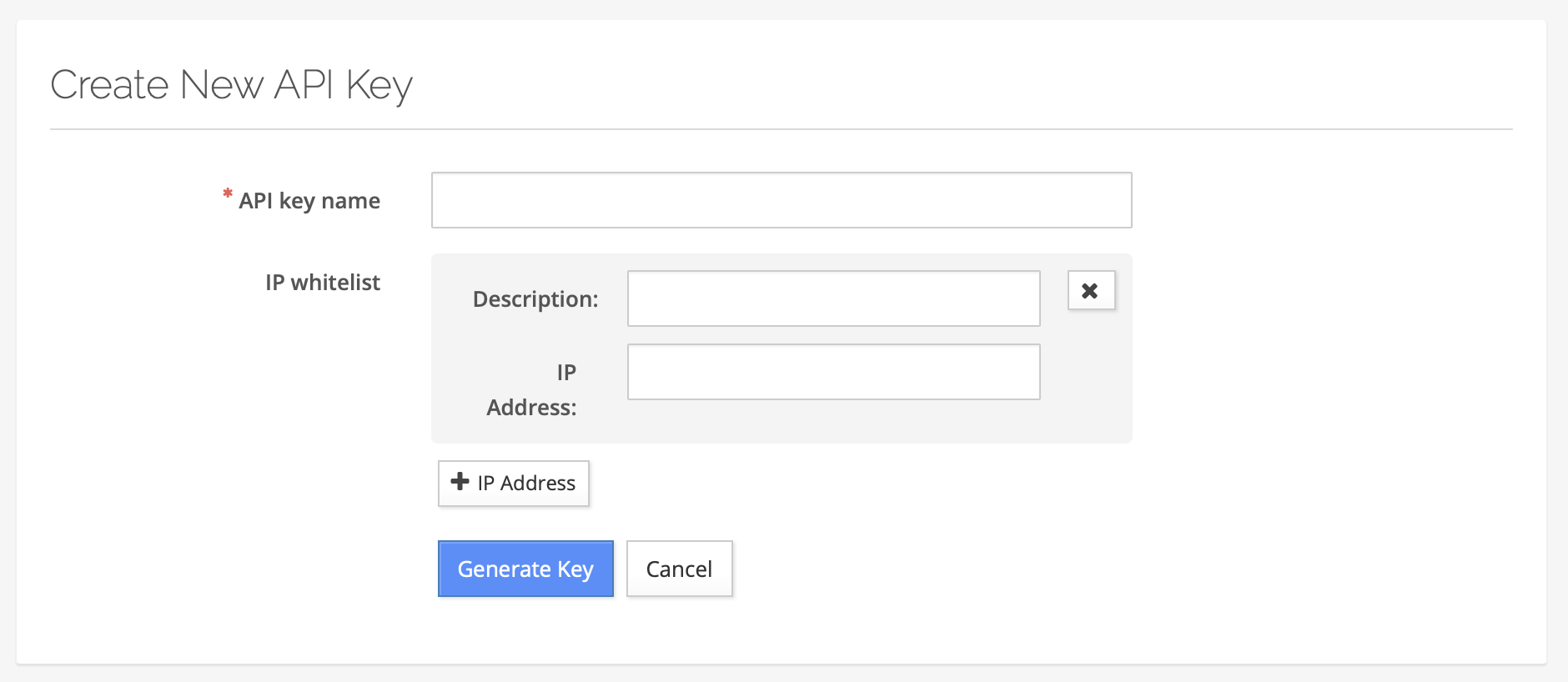
- Type in an API key name (recommended entering ''Friendbuy Integration Key")
- Enter the IP Address: 34.238.184.229 and a description (recommend entering "Friendbuy IP") in the IP whitelist section
- Copy your API key and then log into your Friendbuy account
- Log into your Friendbuy account and go to Developer Center > Integrations tab > click on Add integration below the Cordial logo
- Enter your Cordial API Key in the field

- Turn on two additional Email integration features using the toggle switches:
1. (Optional) If you turn on Update Cordial Subscribe Status to Unsubscribed, then Friendbuy will automatically update a Cordial contact's email status to Unsubscribed when a Friend chooses to click an unsubscribe link contained with a Friendbuy Advocate Share Email.
If this feature is turned off, Friendbuy will continue to maintain our own Friend unsubscribe list so that our system does not send Advoate Share Emails to their inbox in the future, but we will not update your Cordial status so that you can choose to sending marketing emails to their inbox in the future.
2. (Optional) If you turn on Check Cordial Subscribe Status Before Sending Share Emails, then Friendbuy will automatically check a Cordial contact's email subscribe status before sending an Advocate Share Email to a referred Friend. If the Cordial Subscribe Status is Unsubscribed, we will not send the Advocate Share Email.
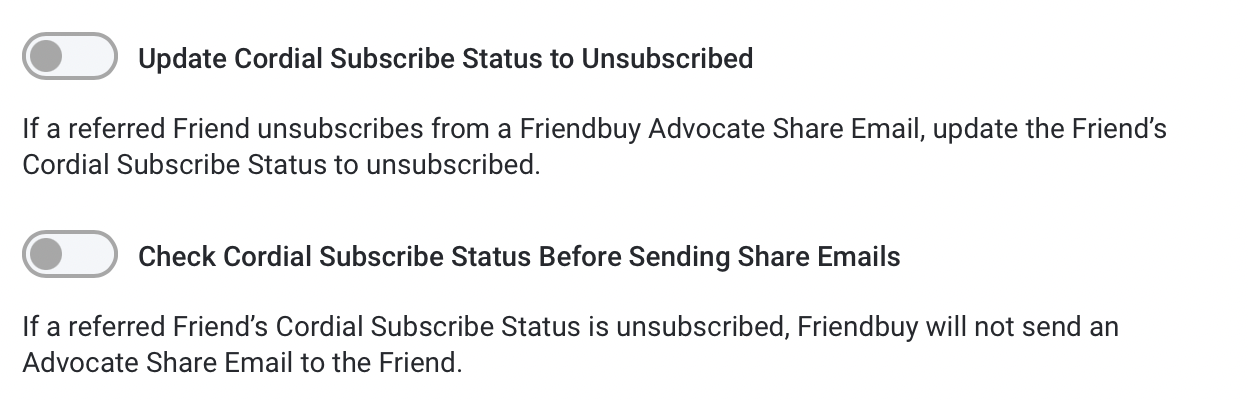
- Enter your existing Cordial SMS Program Name if you are collecting phone numbers in your Friendbuy referral widget(s) and would also like them sent to Cordial (optional).
Program Name is available in your Cordial account by going to Account Settings > SMS > Program Name.
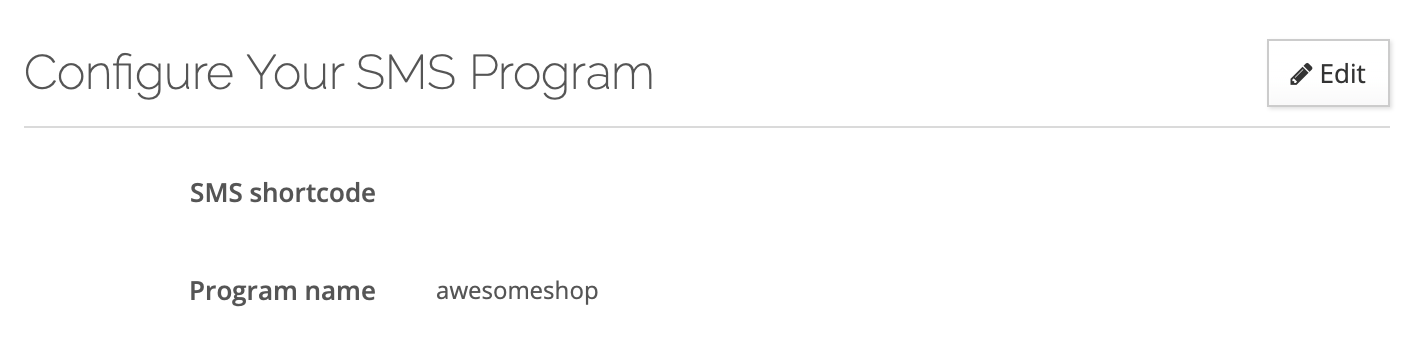
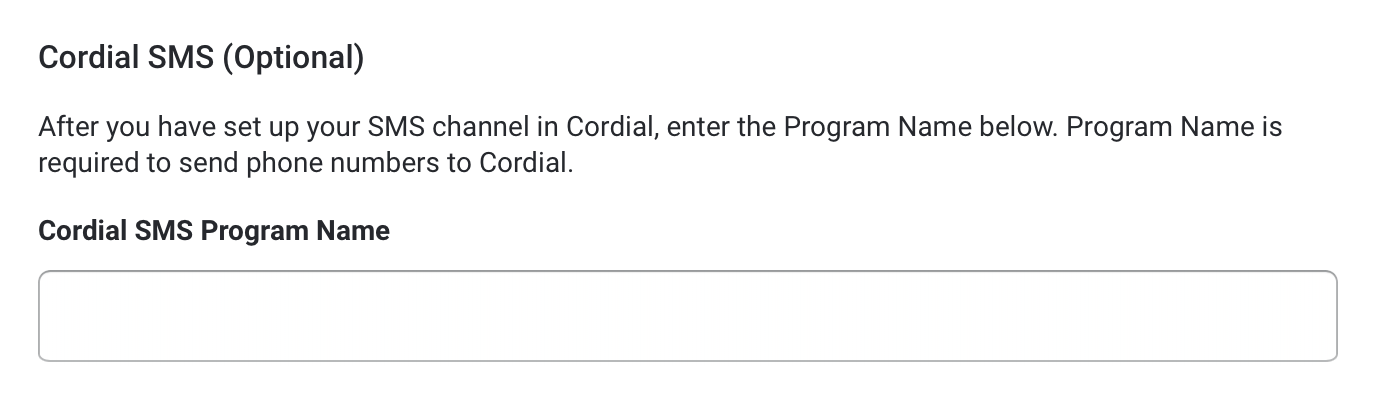
- Click Install Integration and a success message will appear in blue text above the API Key confirming the integration was installed successfully
SMS Channel Set Up Instructions with Cordial
If you would like to recieve Advocate and Friend phone numbers in your Cordial account, you must first set up the SMS channel in Cordial. Please review Cordial's documentation to enable the SMS channel and set up your SMS Program.
Important:
- When setting up your SMS Program in Cordial, be sure to add 'friendbuy' as a keyword. This is required for the Friendbuy <> Cordial integration to support SMS.
- After setting up your SMS Program in Cordial, be sure to add your Program Name in the Friendbuy integration section (step 10 above). Once your Program Name is set up, do not change it. This is required for the Friendbuy <> Cordial integration to support SMS.
- After setting up your SMS Program in Cordial and succesfully completing the integration steps (#1-11 above), Friendbuy will automatocally send phone numbers into your Cordial account and trigger Cordial's SMS Double Opt-In (DOI) process for customer contacts.
How to See Friendbuy Data in Cordial
Customer data will be added to the lists as soon as they interact with your referral program widgets. Important to note, customer data will only be sent to Cordial if the customer opts-in through the referral widget by selecting the opt-in box(es). The opt-in box(es) are automatically added to your referral widget to gather consent from the customer that they would like to recieve further emails and/or text messages from your company. If a customer submits their contact information without the opt-in box(es) checked, the customer data will not be sent to Cordial. See an example widget below:
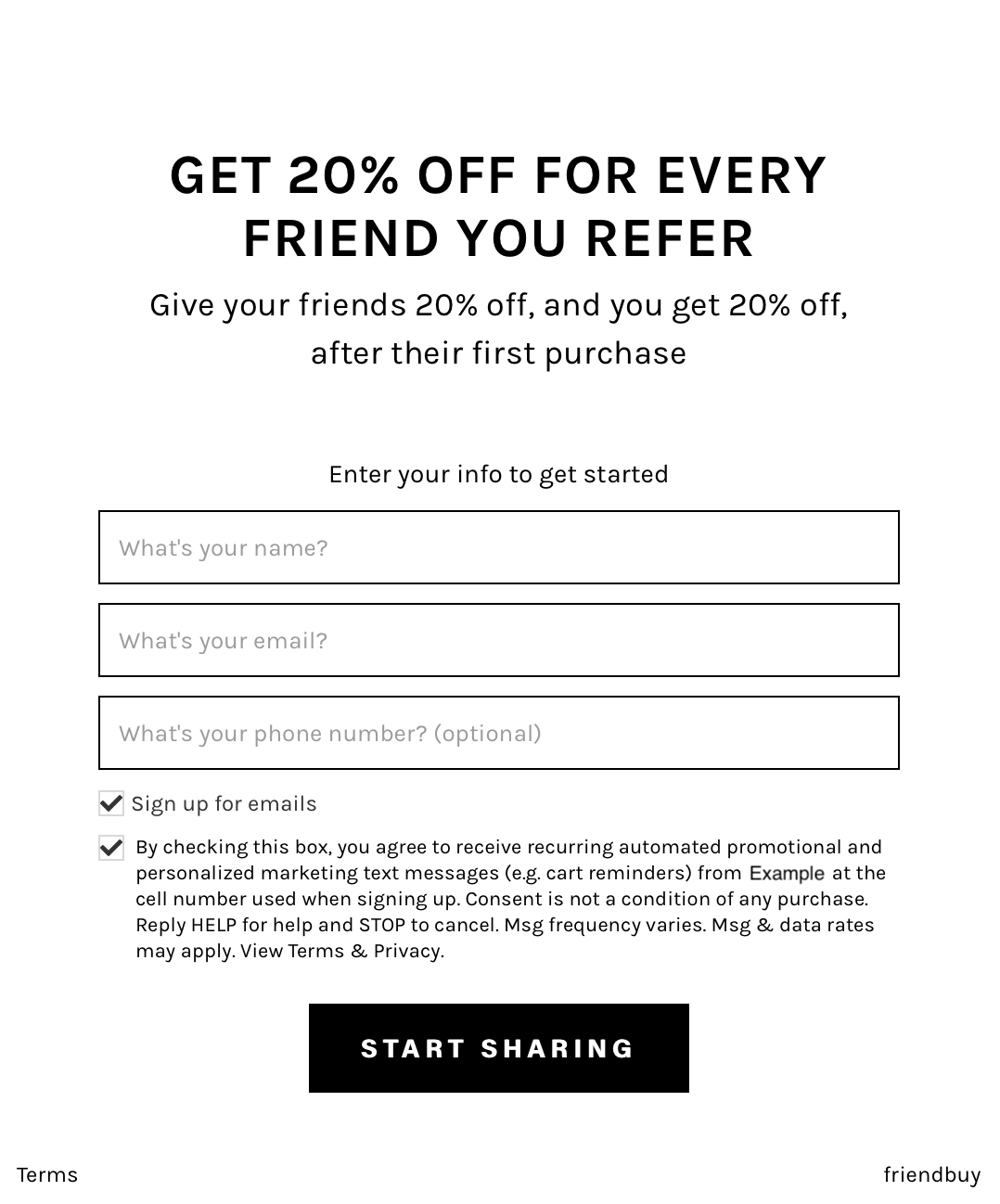
Once the integration has been successfully installed, two seperate lists (Friendbuy_Advocates and Friendbuy_Referred_Friends) will be added to your Cordial account:
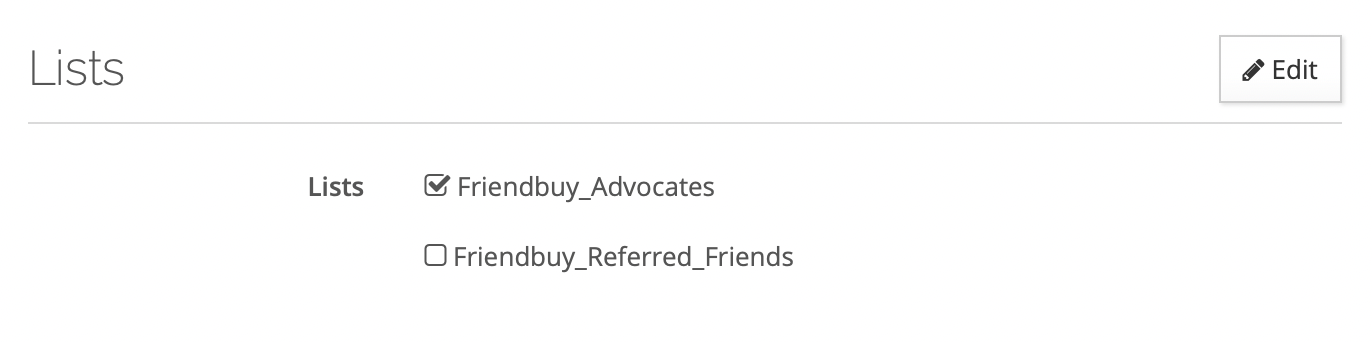
To view a customer profile in Cordial, navigate to Contacts > Search Contacts > filter for lists > Actions > View/Edit individual subscriber results
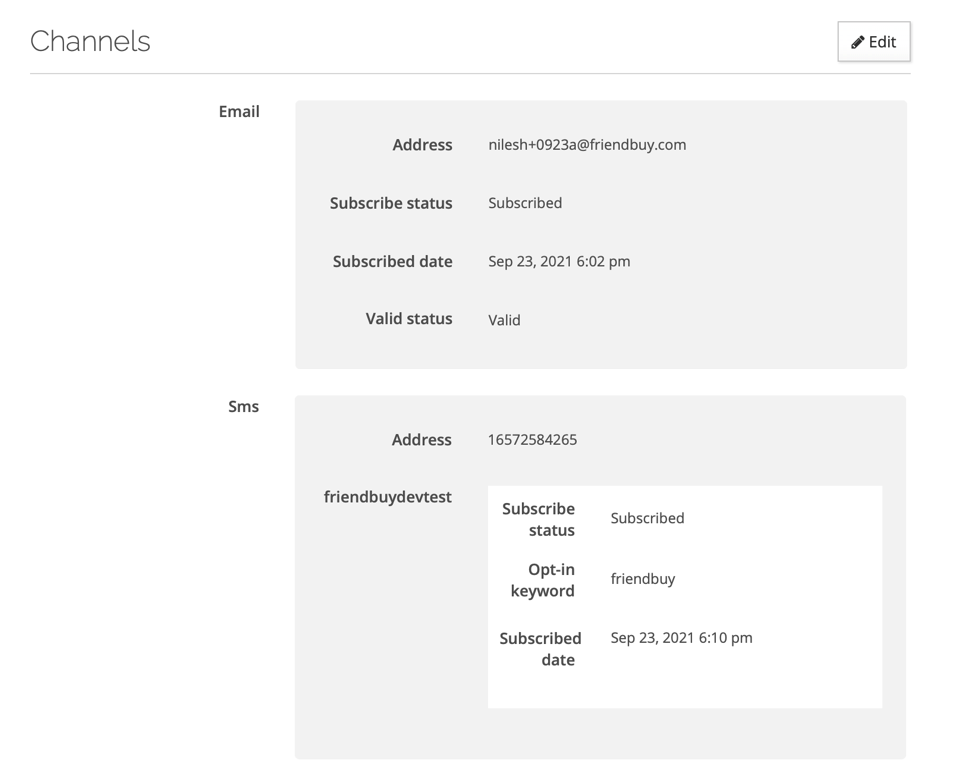

Friendbuy Attribute | Definition |
FBuy Email Subscribe Status | Status can be 'subscribed' or 'unsubscribed'. Friendbuy maintains our own master opt-out file to comply with worldwide anti-spam laws like CAN-SPAM and CASL. If a referred Friend unsubscribes from your referral program, our system knows not to send future Advocate Share Email. Note: this status is internal to Friendbuy and does not impact your ability to send email marketing messages through your own Coridal account. Additionally, you can choose to have Friendbuy update Cordial's subscribe status automatically by following step 9 > option 1 (explained above). |
FBuy Referral Link | A personal referral link (PURL) generated for an Advocate. For example, https://fbuy.io/EzcW |
FBuy Referral Link Campaign Id | The Campaign Id associated with the personal referral link generated for an Advocate |
FBuy Referal Link Campaign Name | The Campaign Name associated with the personal referral link generated for an Advocate |
FBuy Coupon Code Campaign Id | The Campaign Id associated with the most recent coupon code distributed to the customer. |
FBuy Coupon Code Campaign Name | The Campaign Name associated with the most recent coupon code distributed to the customer. |
FBuy Coupon Code Value | The currency value of the most recent coupon code distributed to the customer. |
FBuy Coupon Code Status | The status of the most recent coupon code distributed to the customer. Status can be 'distributed' or 'redeemed'. |
FBuy Coupon Code | The most recent coupon code distributed to the customer. Note: only one coupon code |
FBuy Date Of Last Share | The date and time the Advocate last shared with a Friend via any share channel. |
FBuy Original Email Address | The original (non-normalized) email address of the customer as it was entered into the referral widget. Non-normalized means it includes characters like . and + The reason we use a normalized email address as the Cordial email contact is to avoid creating multiple customer profiles based on non-normalized characters. |
