Table of Contents
- Use Friendbuy's integration with Recharge to facilitate the following functionality:
- Installing Friendbuy and Recharge
- Configuring Recharge Discounts for Advocate Rewards in Friendbuy
- Configuring Recharge Discounts for Referred Friend Incentives in Friendbuy
- How to Auto-apply Recharge discounts when a customer completes an event through your Loyalty Program
- Configure a Recharge Free Product Loyalty Reward
- How to setup Recharge Discounts to Auto-Apply when a customer starts a subscription
- How to setup Recharge Discounts to Auto-Apply when a customer renews their subscription
How to Enable Friendbuy's integration with Recharge
Updated
by Samantha Brown
- Use Friendbuy's integration with Recharge to facilitate the following functionality:
- Installing Friendbuy and Recharge
- Configuring Recharge Discounts for Advocate Rewards in Friendbuy
- Configuring Recharge Discounts for Referred Friend Incentives in Friendbuy
- How to Auto-apply Recharge discounts when a customer completes an event through your Loyalty Program
- Configure a Recharge Free Product Loyalty Reward
- How to setup Recharge Discounts to Auto-Apply when a customer starts a subscription
- How to setup Recharge Discounts to Auto-Apply when a customer renews their subscription
Use Friendbuy's integration with Recharge to facilitate the following functionality:
- Reward Advocates and Loyalty Members with Recharge discounts that auto-apply to their next active subscription.
- Rewards can be accumulated and applied to each subsequent subscription order until the rewards run out
- Track subscription created and renewal events to allow customers to earn additional rewards for subscribing and renewing their subscriptions.
This integration requires an active subscription with both Friendbuy and Recharge and is available on Friendbuy's Deluxe and Enterprise Plans. It is compatible with both the Recharge Legacy Checkout and Shopify Unified Checkout
Installing Friendbuy and Recharge
- Login to your Friendbuy account
- Navigate to Developer Center > Integrations
- Click on the Recharge tile on the integrations page
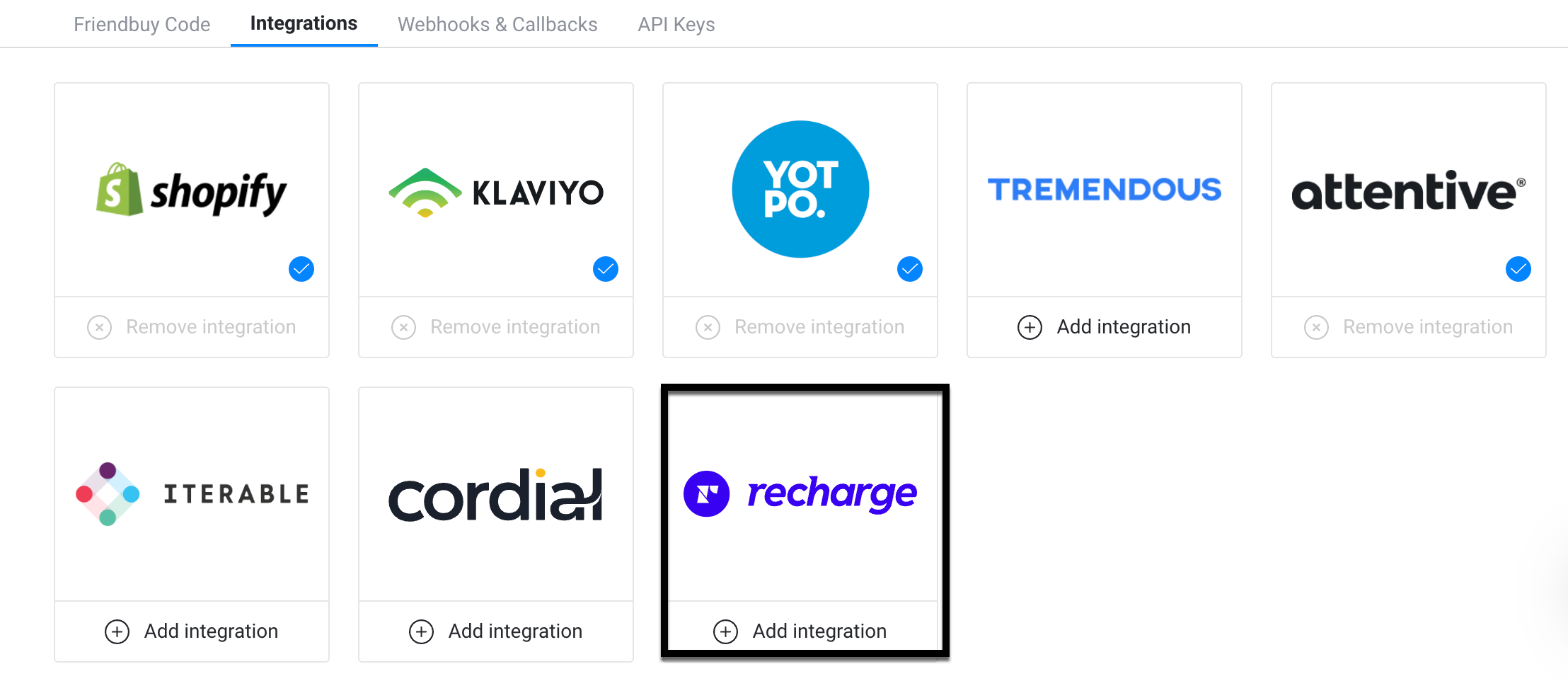
- Enter your merchant’s store name in the Store name field and select Install Integration
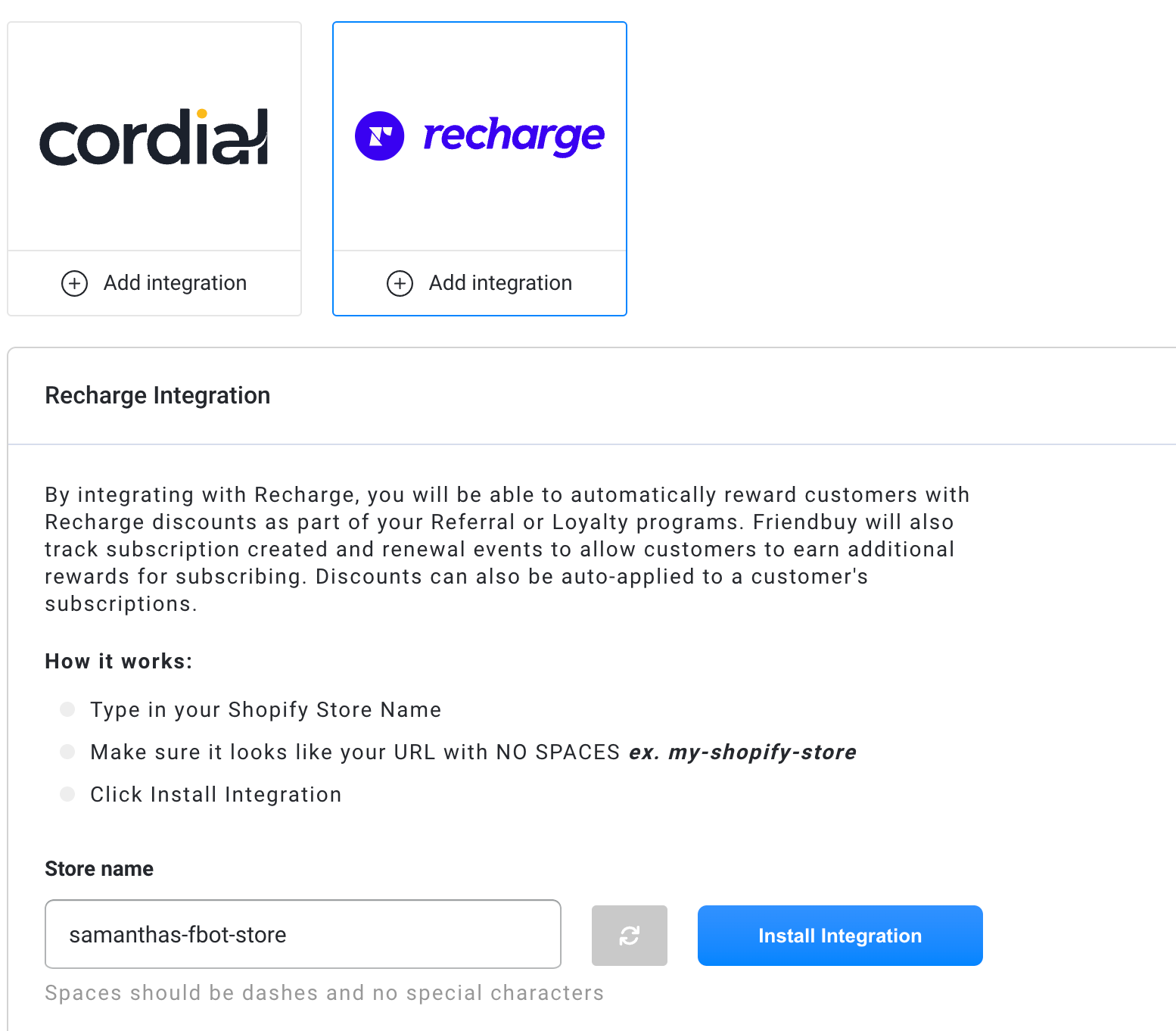
- Select Install in the Recharge's authorization page
Friendbuy will request the following permissions:
- Discounts - Read and Write Access
- Payments - Read Access
- Customers - Read and Write Access
- Store Information - Read Access
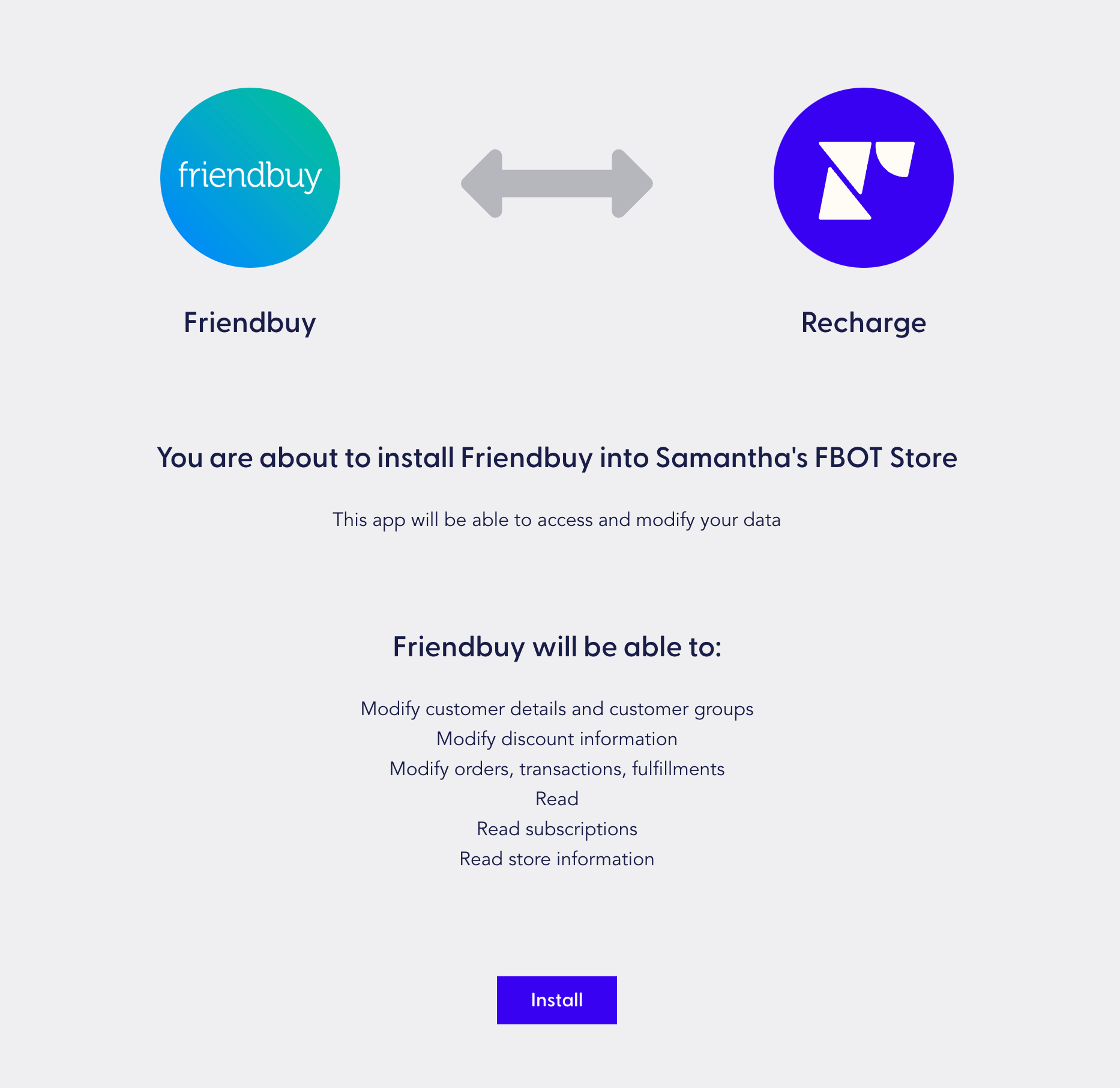
- Once the integration is installed, you will be redirected to your Friendbuy account
Configuring Recharge Discounts for Advocate Rewards in Friendbuy
- Login to your Friendbuy account
- Navigate to Referral in the left-hand menu
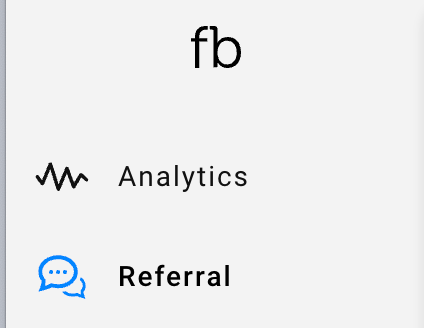
- Choose from an existing campaign or click Create a Campaign
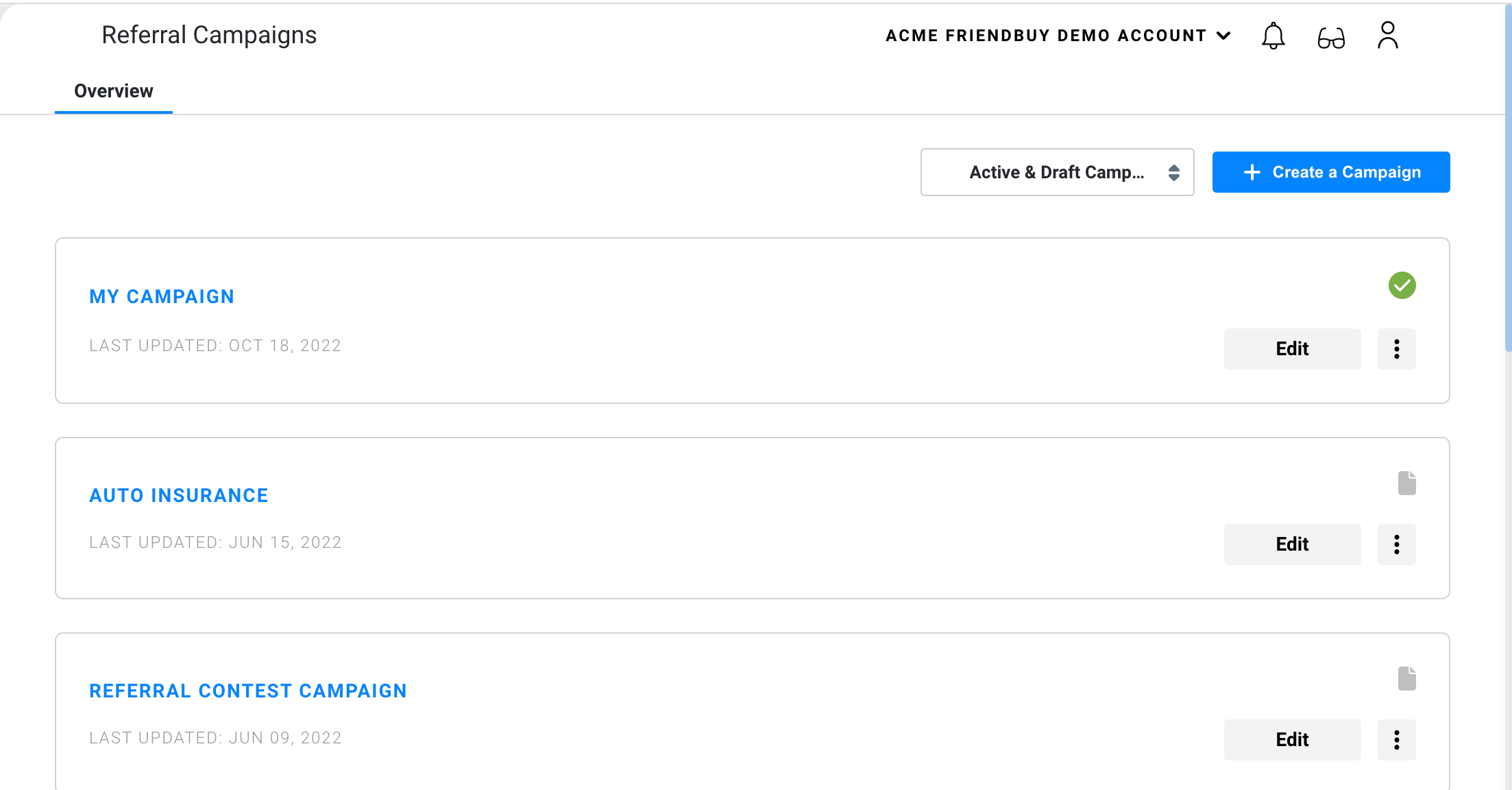
- Once you're in your campaign, navigate to Advocate Reward and then in the dropdown under How will you reward your Advocates? Select Recharge Discount
When an Advocate receives a reward through the referral program, Friendbuy creates a discount code in Recharge. If an Advocate receives rewards for multiple referrals, Friendbuy will adjust the amount of the coupon code to reflect the new reward amount, since Recharge does not allow for combining coupon codes
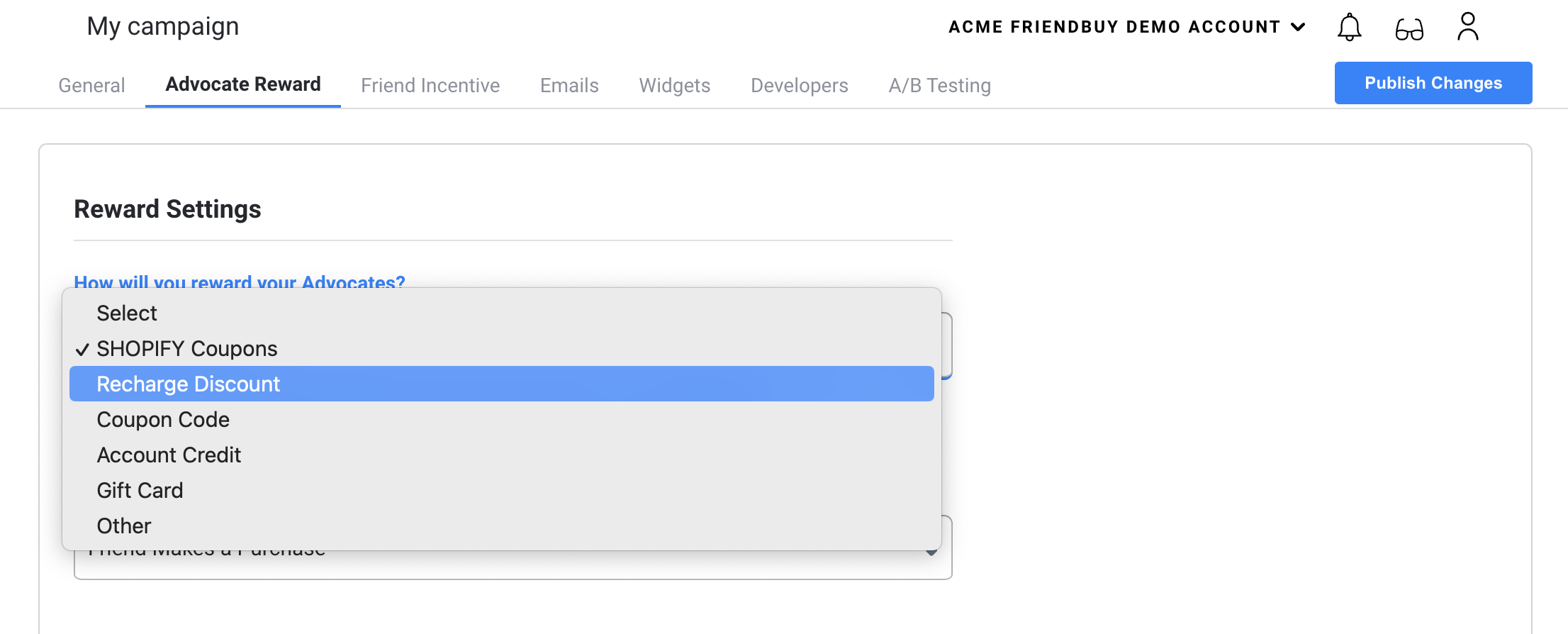
- You will then be prompted with options to configure your reward structure:
- Include a code Prefix such as adv to make it clear that this coupon code is for Advocates
- Choose the discount type: %, USD, or Free Shipping
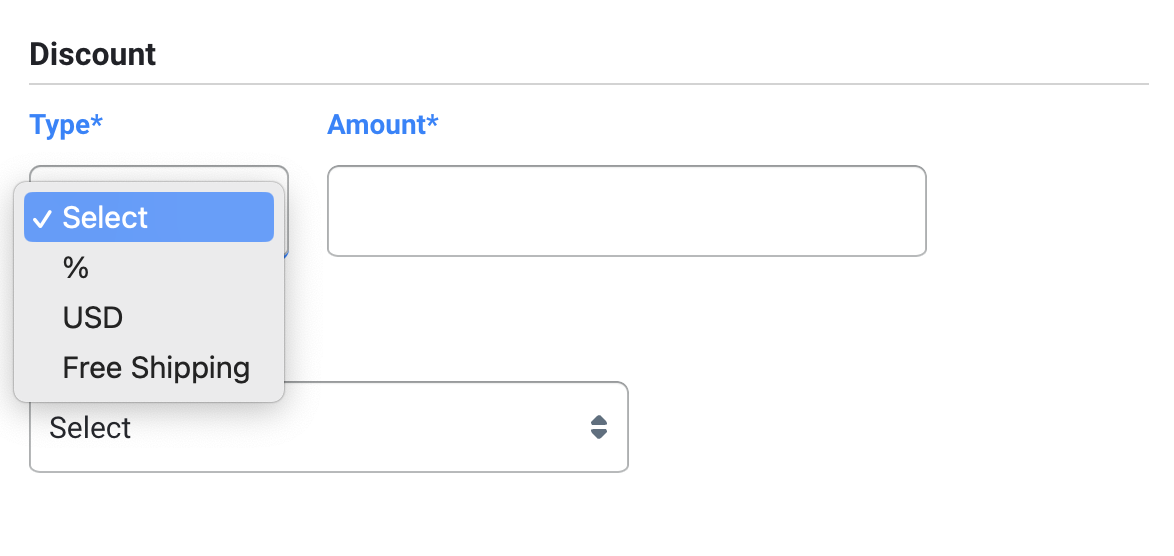
- You can then choose to apply your discount to Subscriptions & One-Time Products, One-Time Products only or Subscriptions Only
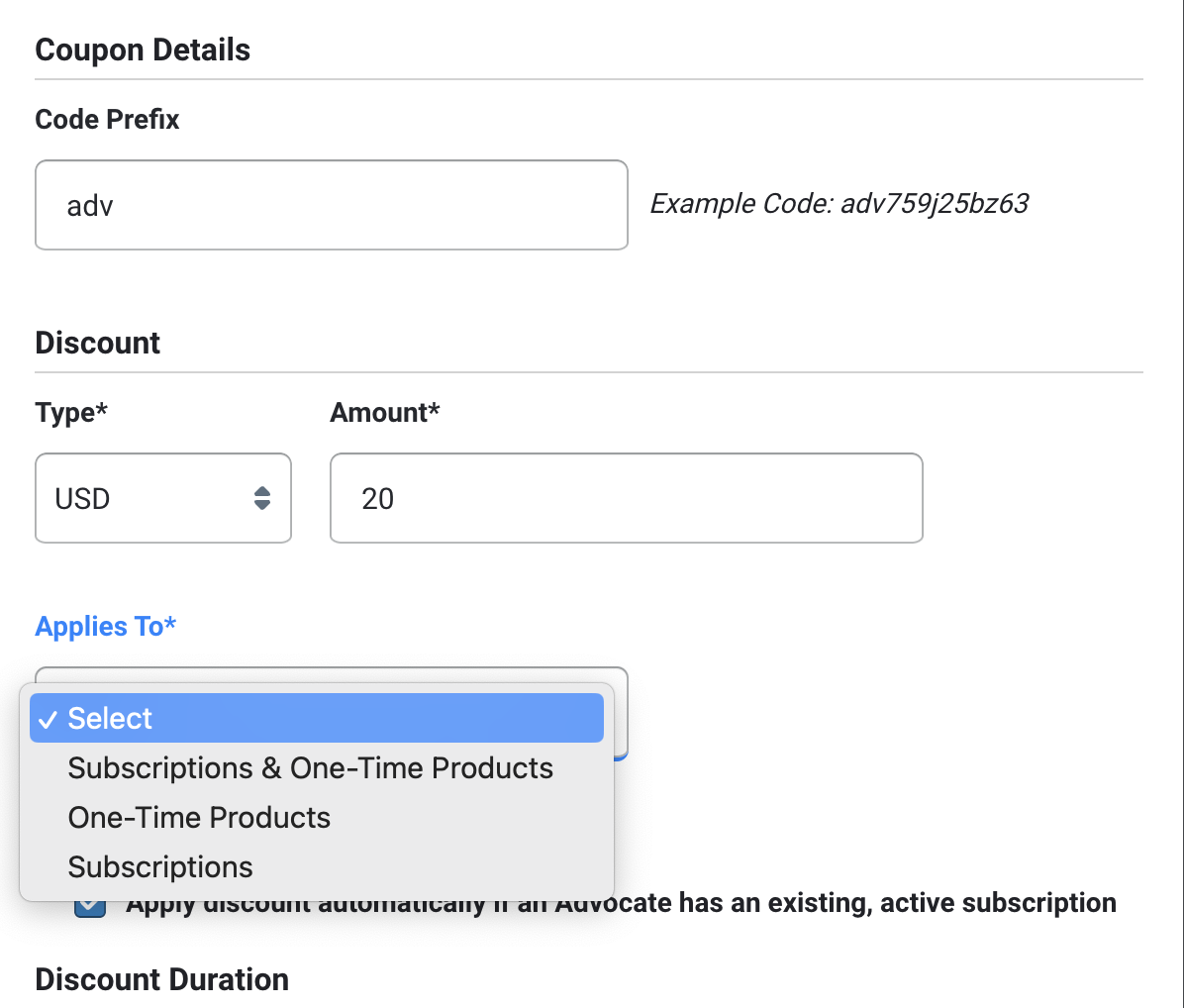
- If you choose either Subscriptions or Subscriptions & One-Time Products as the product type, you can then select the Discount Duration.The discount code can apply automatically if an Advocate has an existing, active subscription
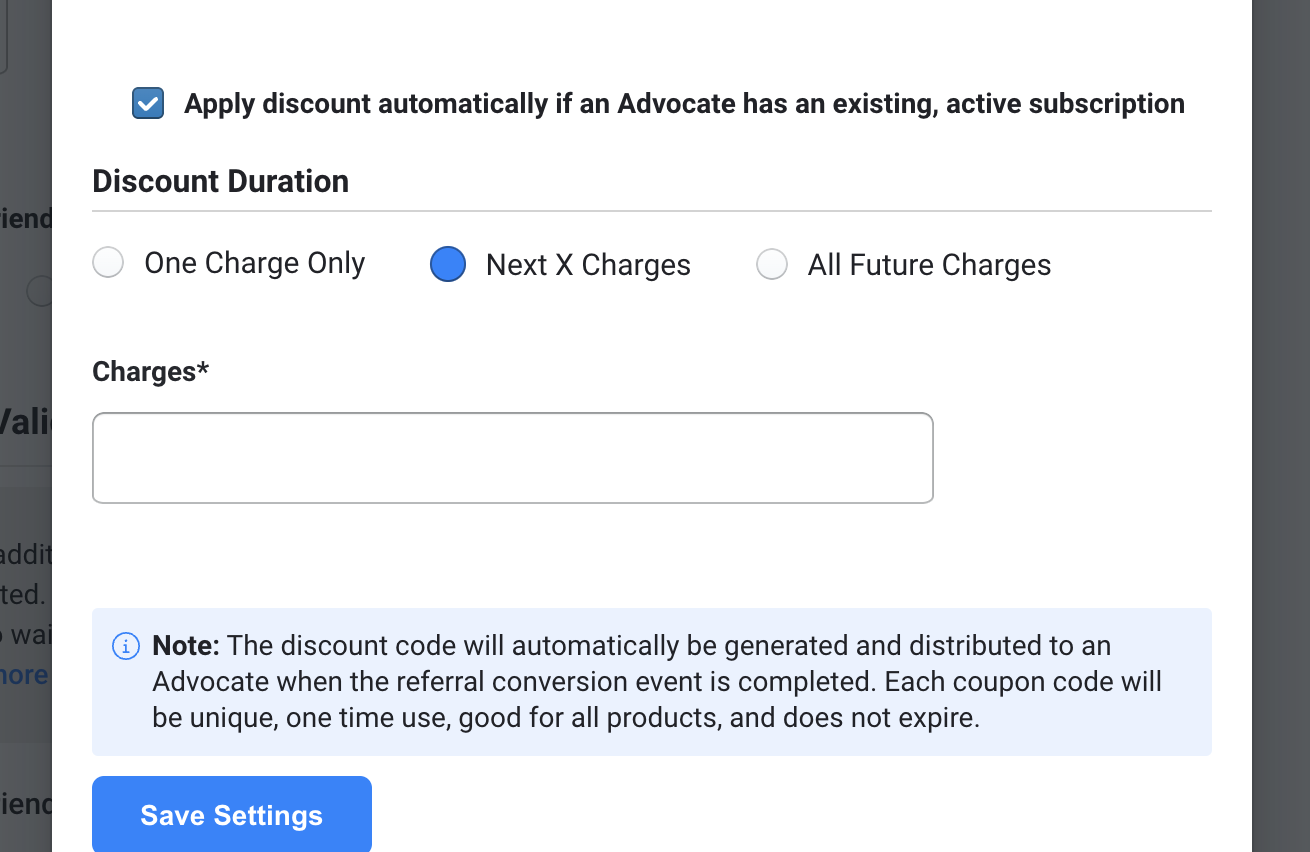
When a customer receives a reward through the Loyalty program, Friendbuy creates a discount code in Recharge. If a customer receives multiple rewards for completing multiple events, Friendbuy will adjust the amount of the coupon code to reflect the new reward amount, since Recharge does not allow for combining coupon codes
- Click Save Settings to save your Advocate reward configuration and your settings will be displayed on the Advocate Reward Configuration screen. You can click Modify Rules at any time to change the reward rules.
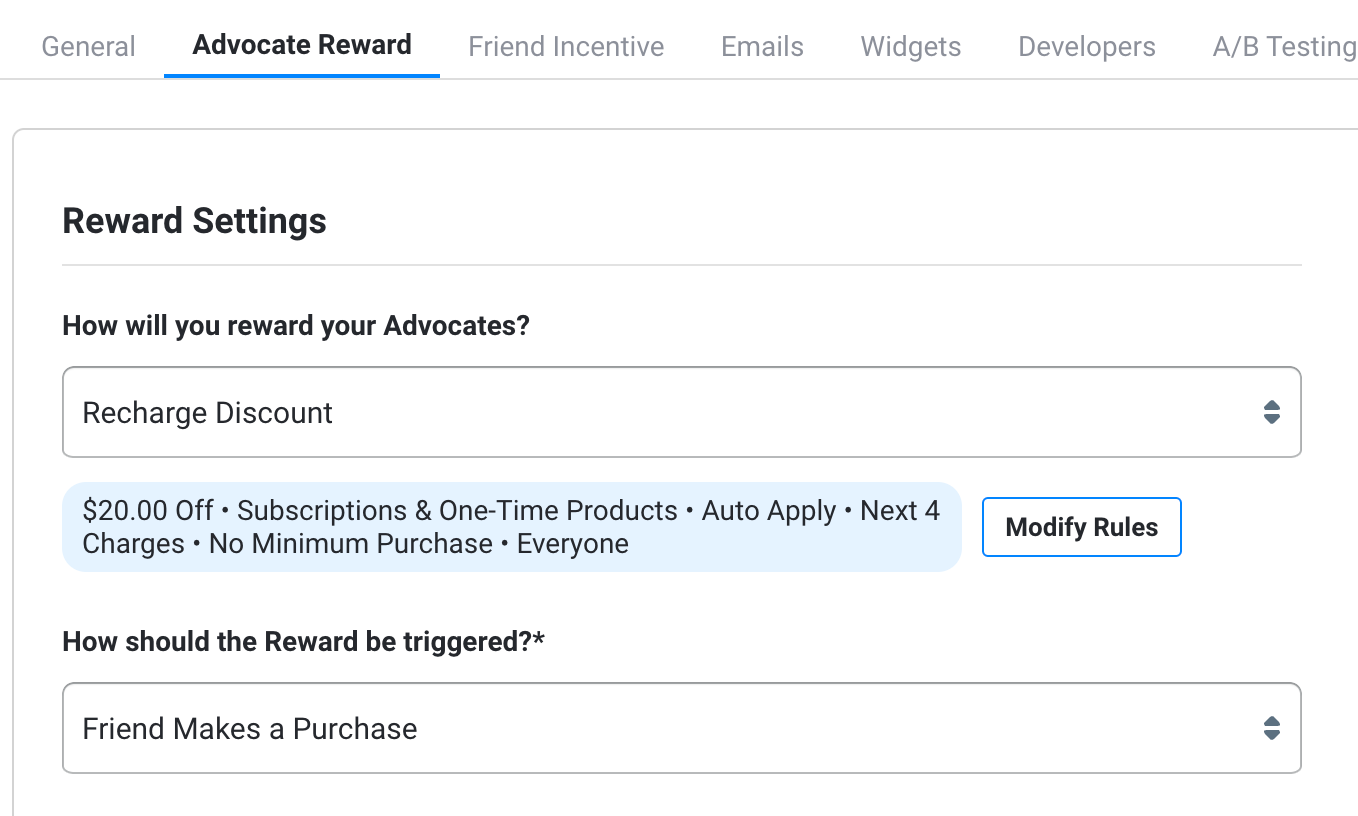
If a discount code fails to auto-apply for any reason, Friendbuy will send a reward email with a coupon code included in the email so the customer can apply this code manually on their next order. You can setup this email in the Email Center under Emails in the left-hand menu
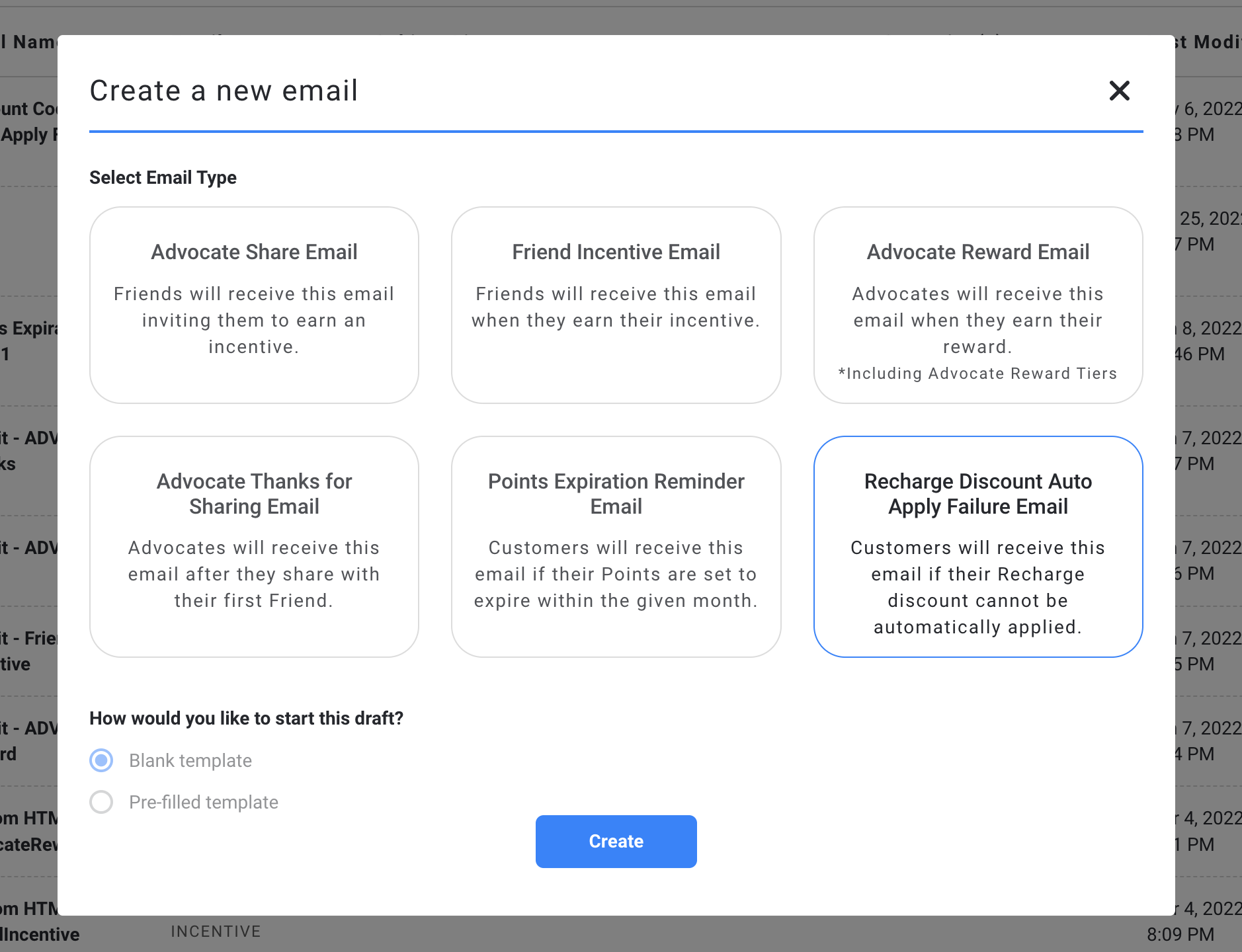
Configuring Recharge Discounts for Referred Friend Incentives in Friendbuy
When a referred Friend clicks on a referral link and is directed back to your website, Friendbuy will present them with a Friend Incentive Widget where they will be prompted to enter their email address and (optionally their phone number), to receive a discount toward their first purchase.
- Login to your Friendbuy account
- Navigate to Referral in the left-hand menu
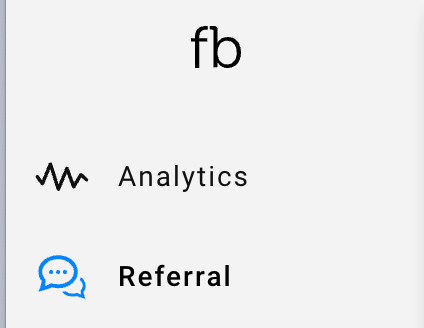
- Edit an existing campaign or create a new campaign by clicking the blue Create a Campaign button
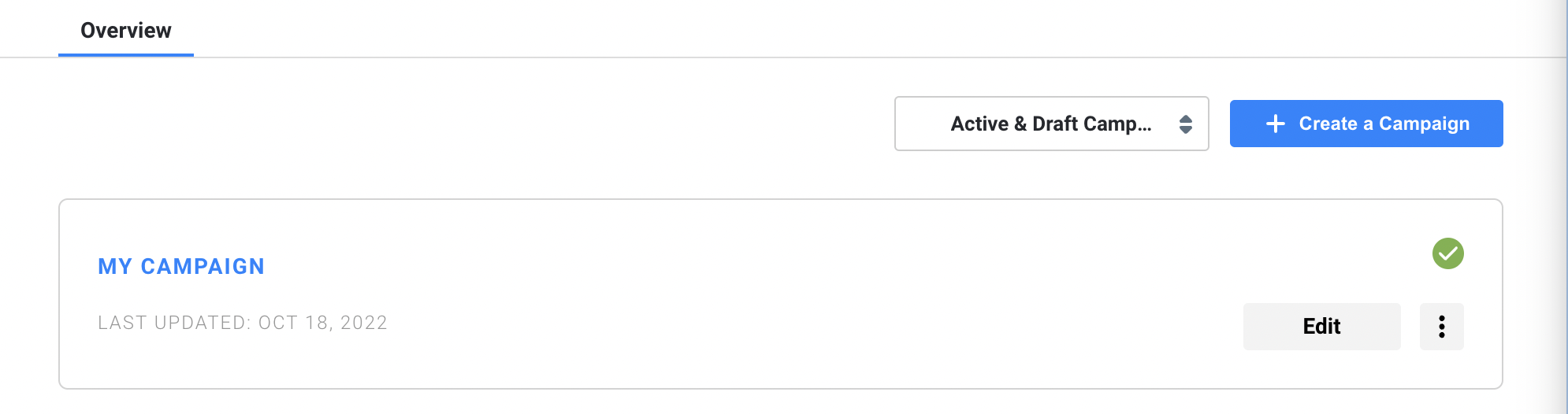
- If creating a new campaign, include a Campaign Name and Campaign Description
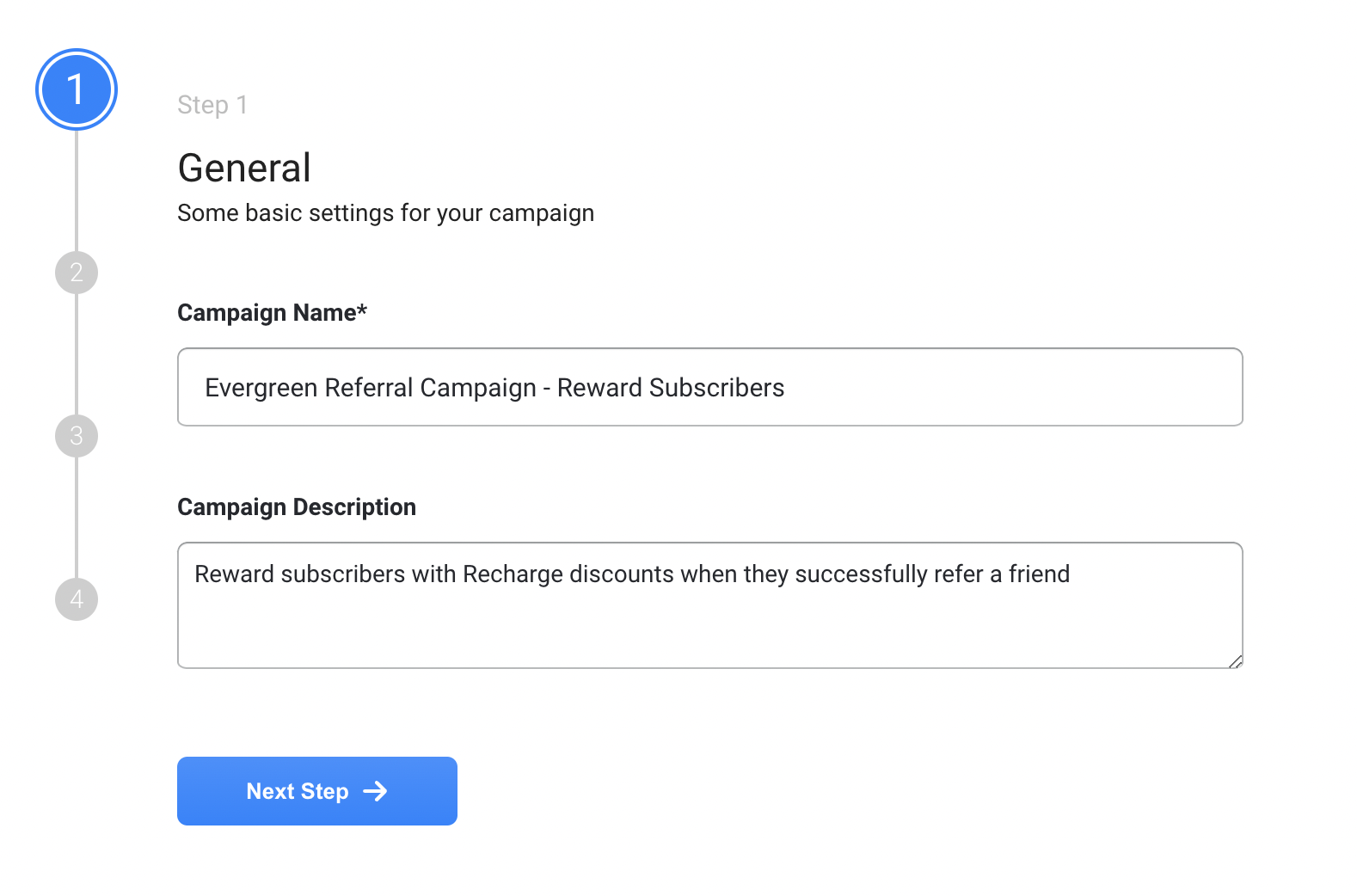
- Choose Recharge Discount in the dropdown under How will you incentivize referred Friends?
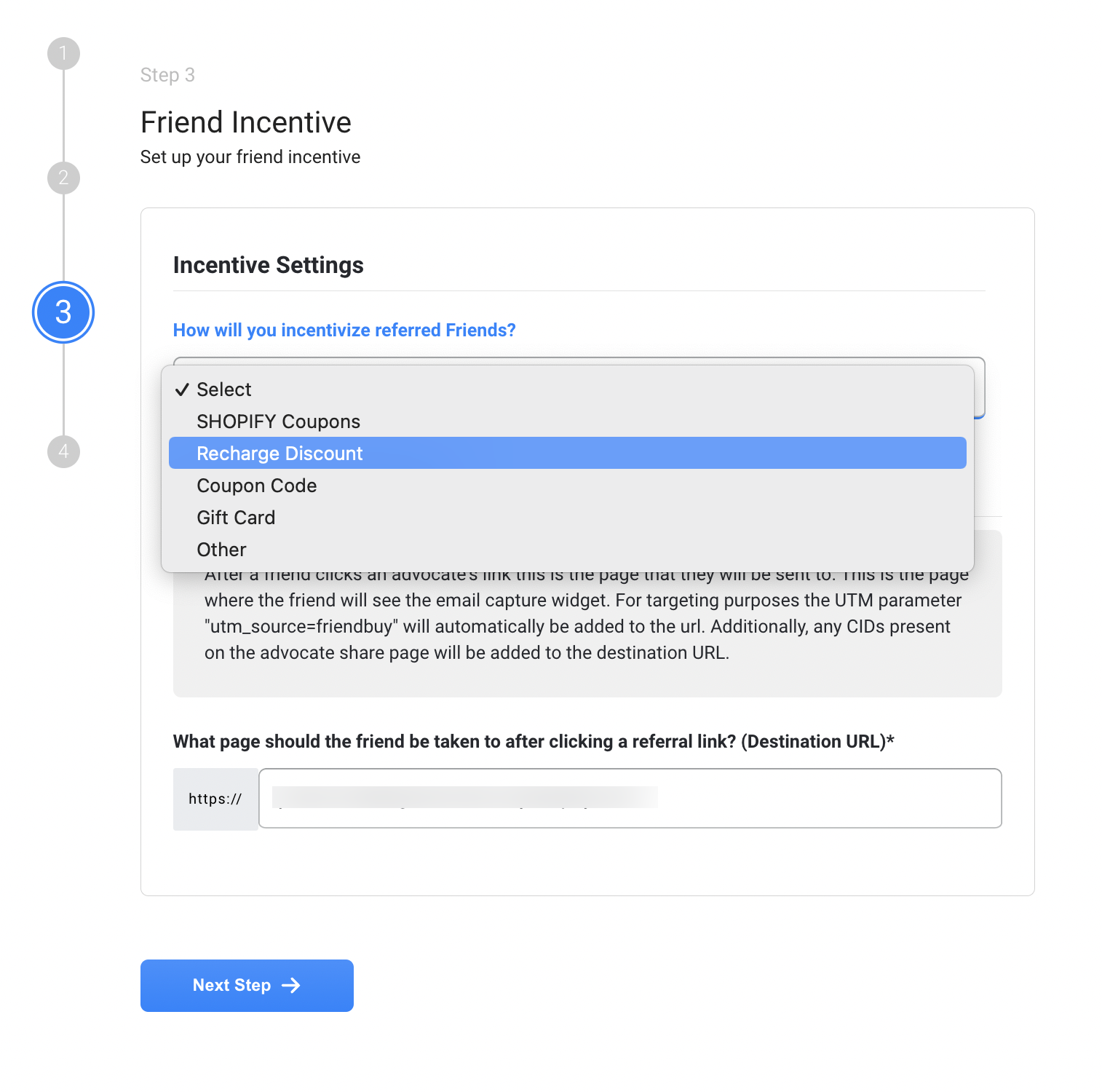
- You will then be prompted with options to configure your Friend incentive structure:
- Include a code Prefix such as frnd to make it clear that this coupon code is for Friends
- Choose the discount type: %, USD, or Free Shipping
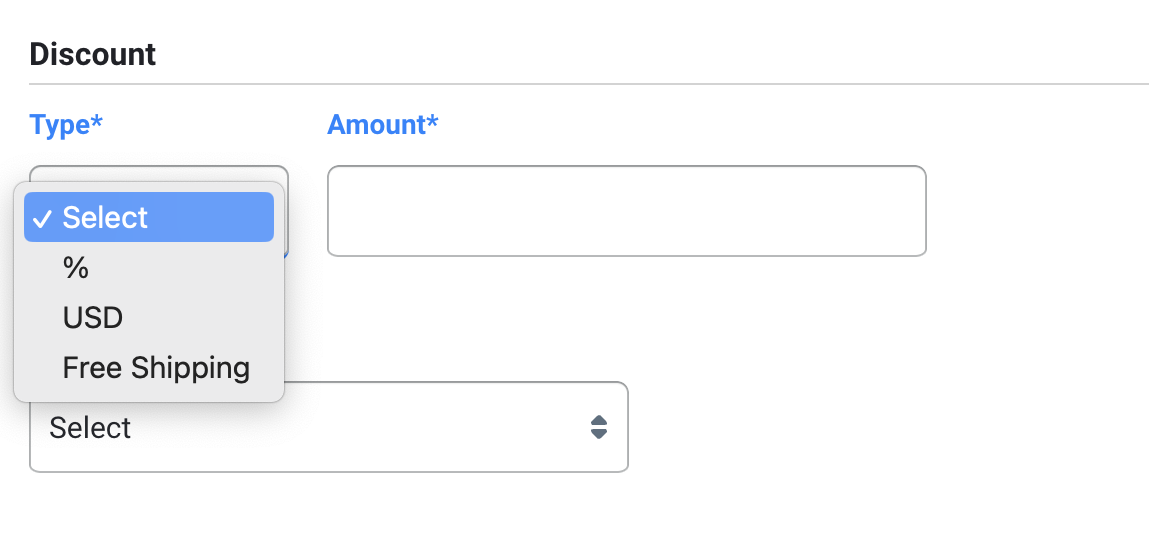
- You can then choose to apply your discount to Subscriptions & One-Time Products, One-Time Products only or Subscriptions Only
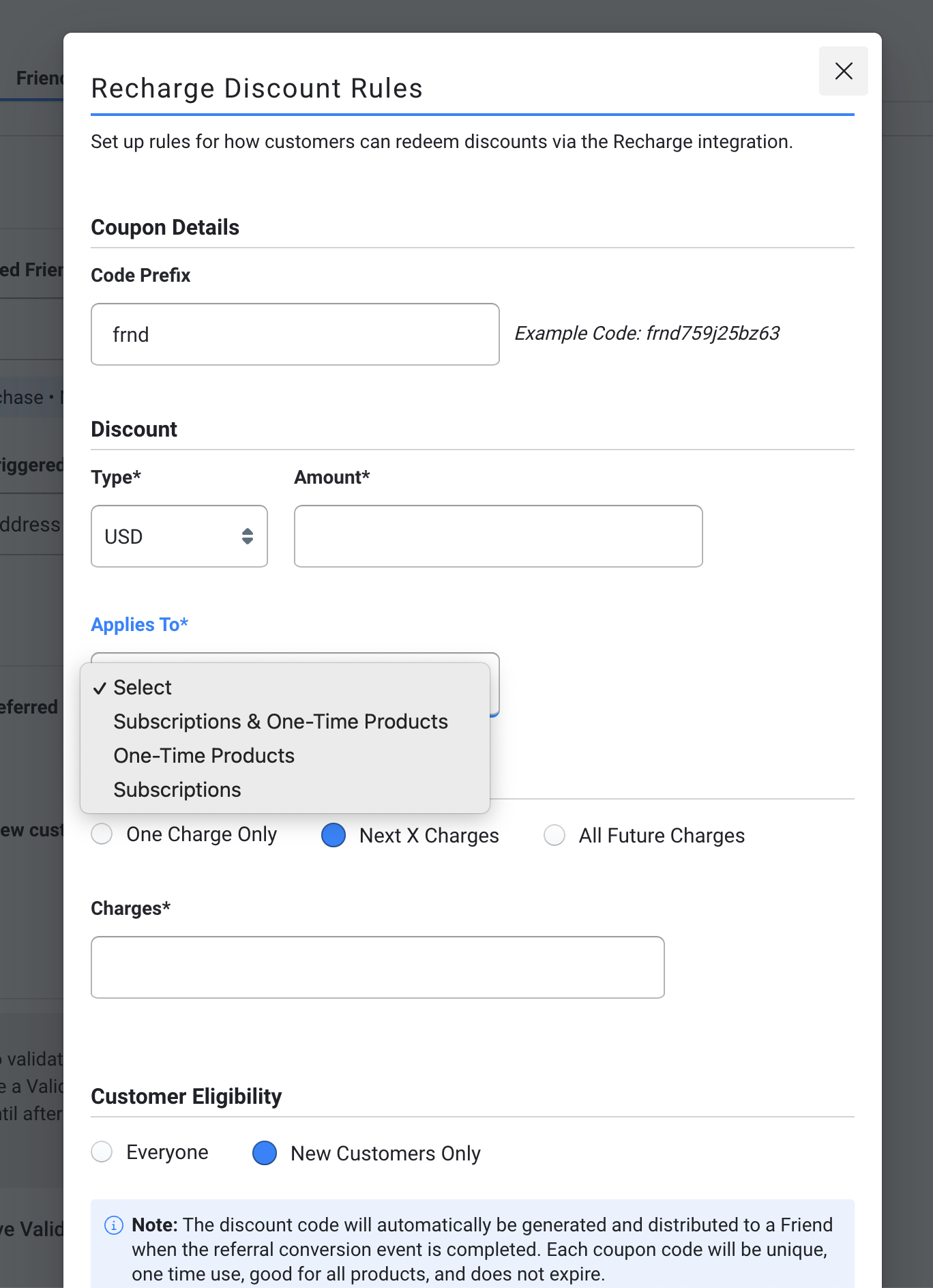
- If you choose either Subscriptions or Subscriptions & One-Time Products as the product type, you can then select the Discount Duration.
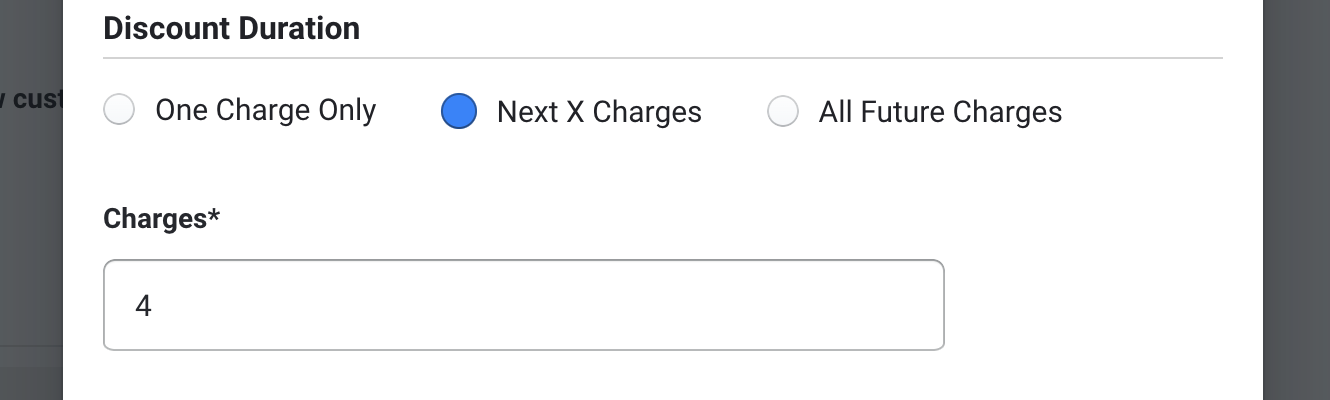
- Determine whether you'd like this code to apply to everyone or just new customers (best practice is to only allow new customers to receive this incentive)
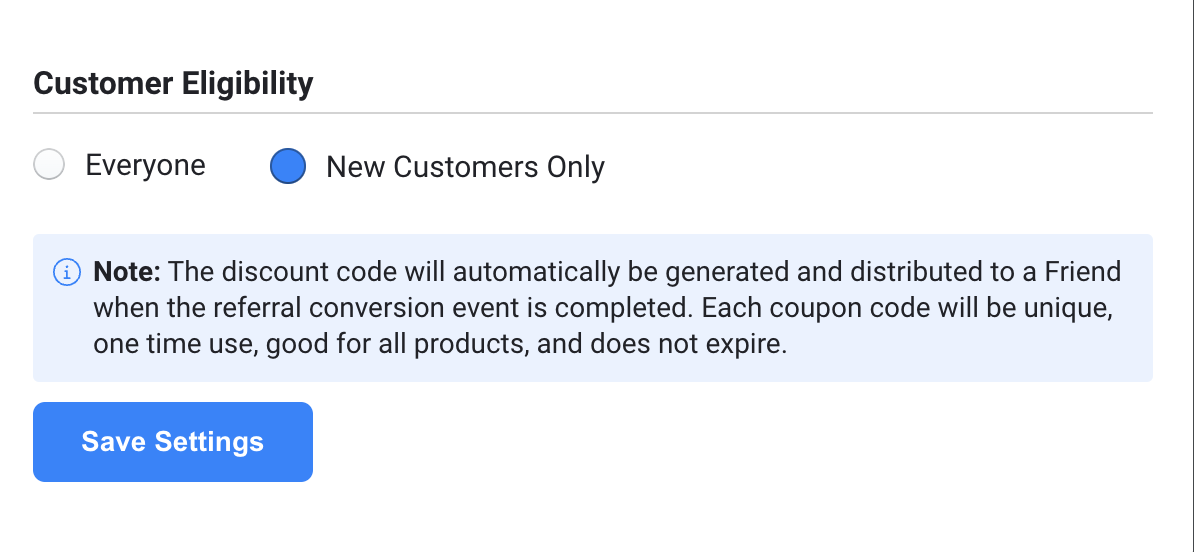
- Click Save Settings to save your Friend Incentive configuration and your settings will be displayed on the Friend Incentive Configuration screen. You can click Modify Rules at any time to change the incentive rules.
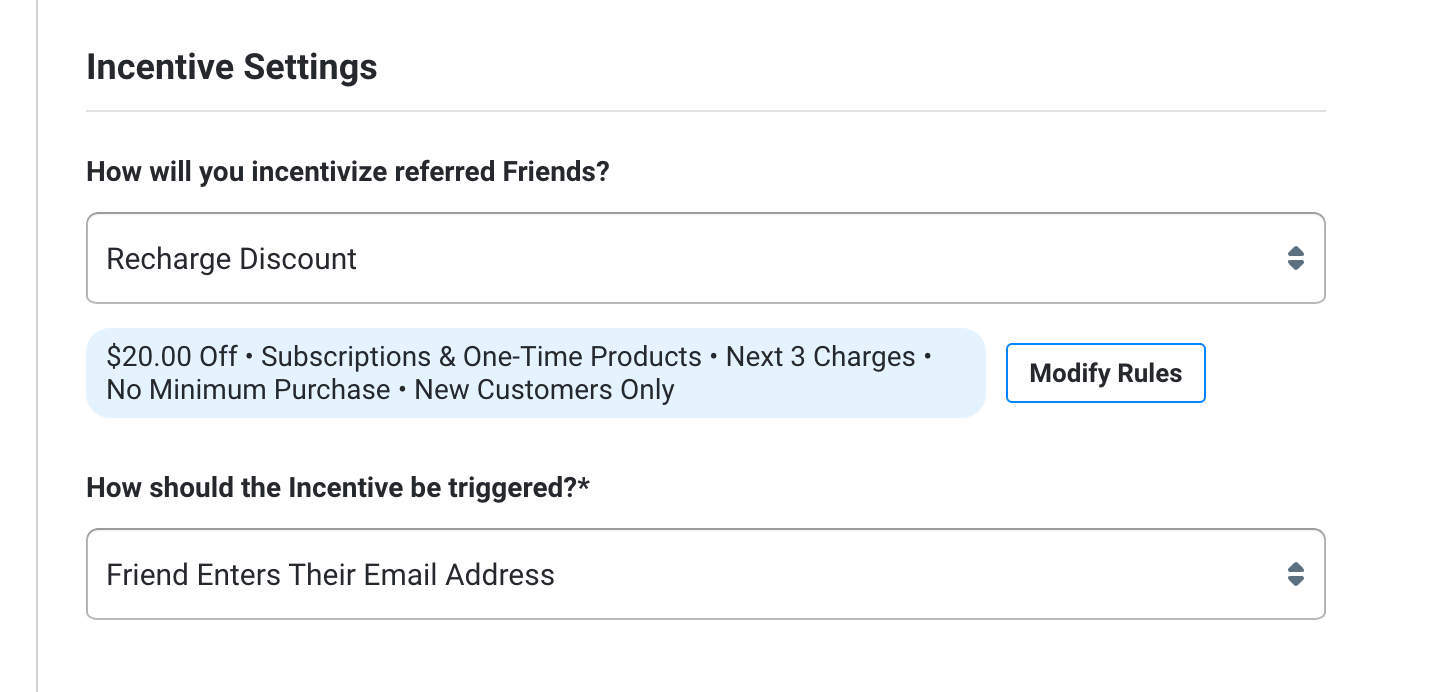
How to Auto-apply Recharge discounts when a customer completes an event through your Loyalty Program
- Login to your Friendbuy account
- Navigate to Loyalty on the left-side menu and then select Redeeming Points
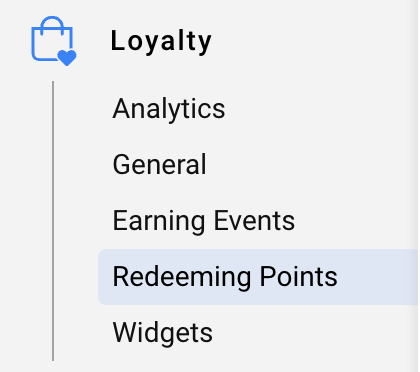
- Under the Redeeming Points tab:
- Name your reward
- Choose how many Points customers need to redeem in order to receive credit toward their subscription
- Select Recharge Discount under Reward With
- Select which email you'd like to use to send a reward notification email to the customer when they've earned a discount through the loyalty program
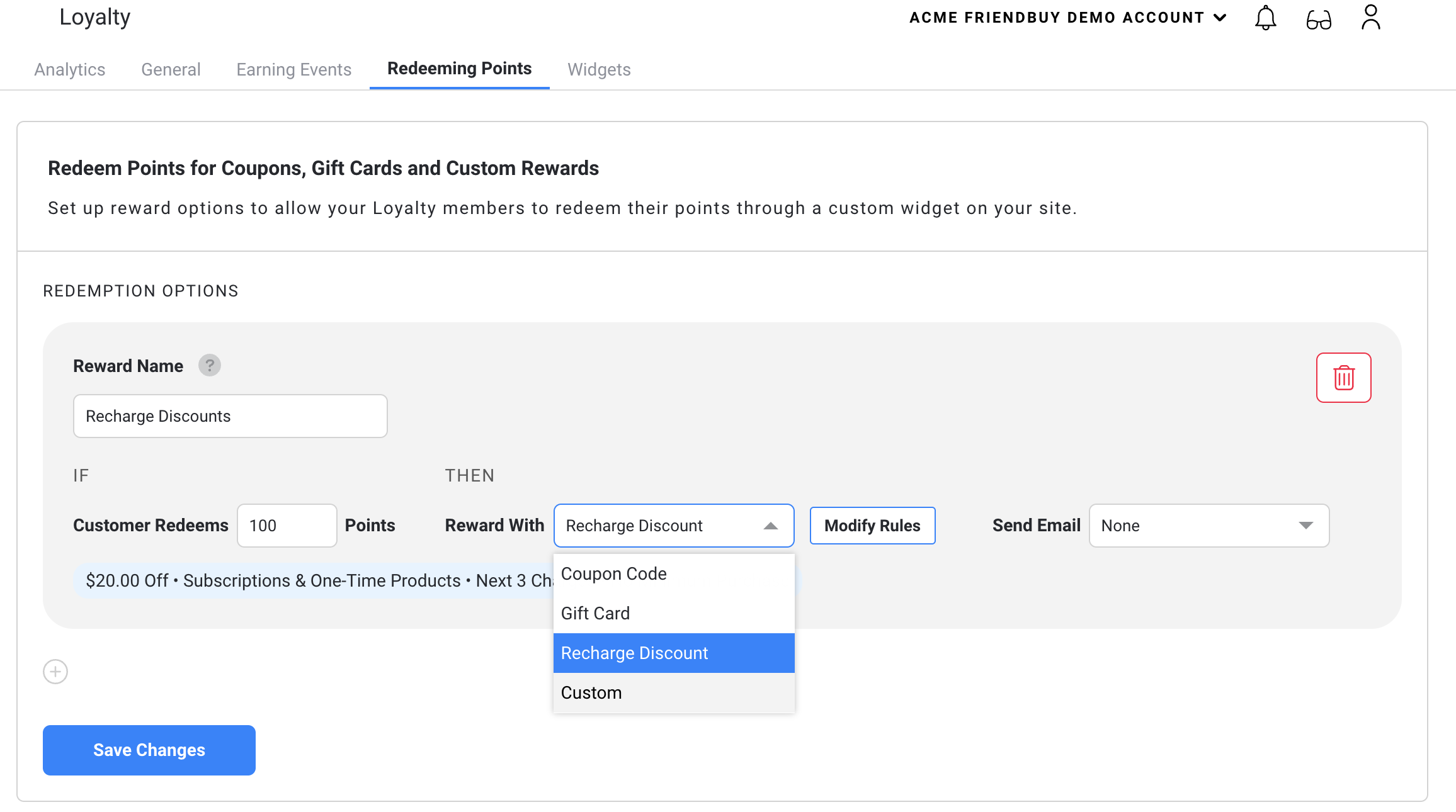
- Configure your Recharge discount rules
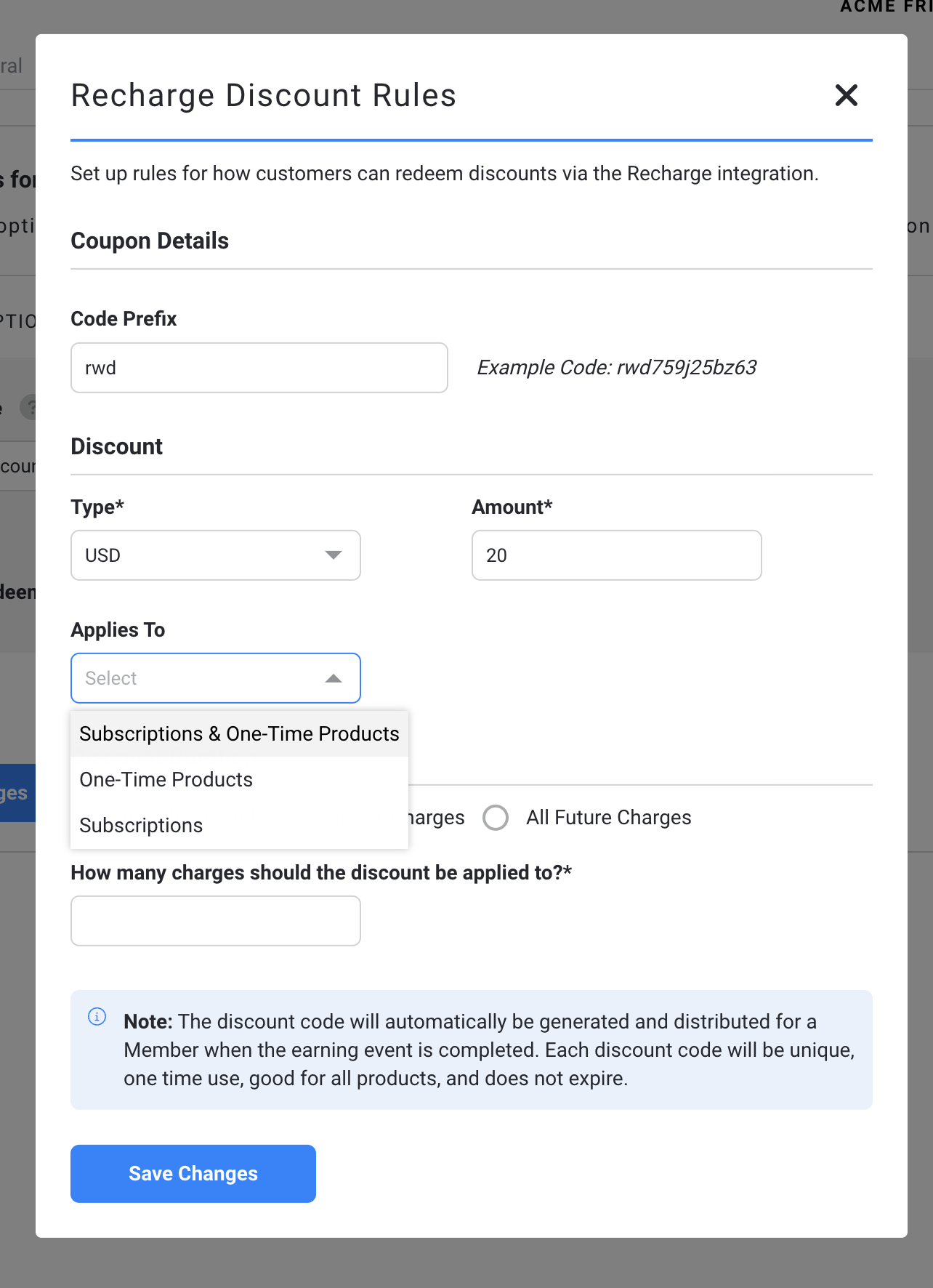
- Click Save Changes and then your reward configuration settings will be displayed on the next screen. You can click Modify Rules to change your reward rules anytime
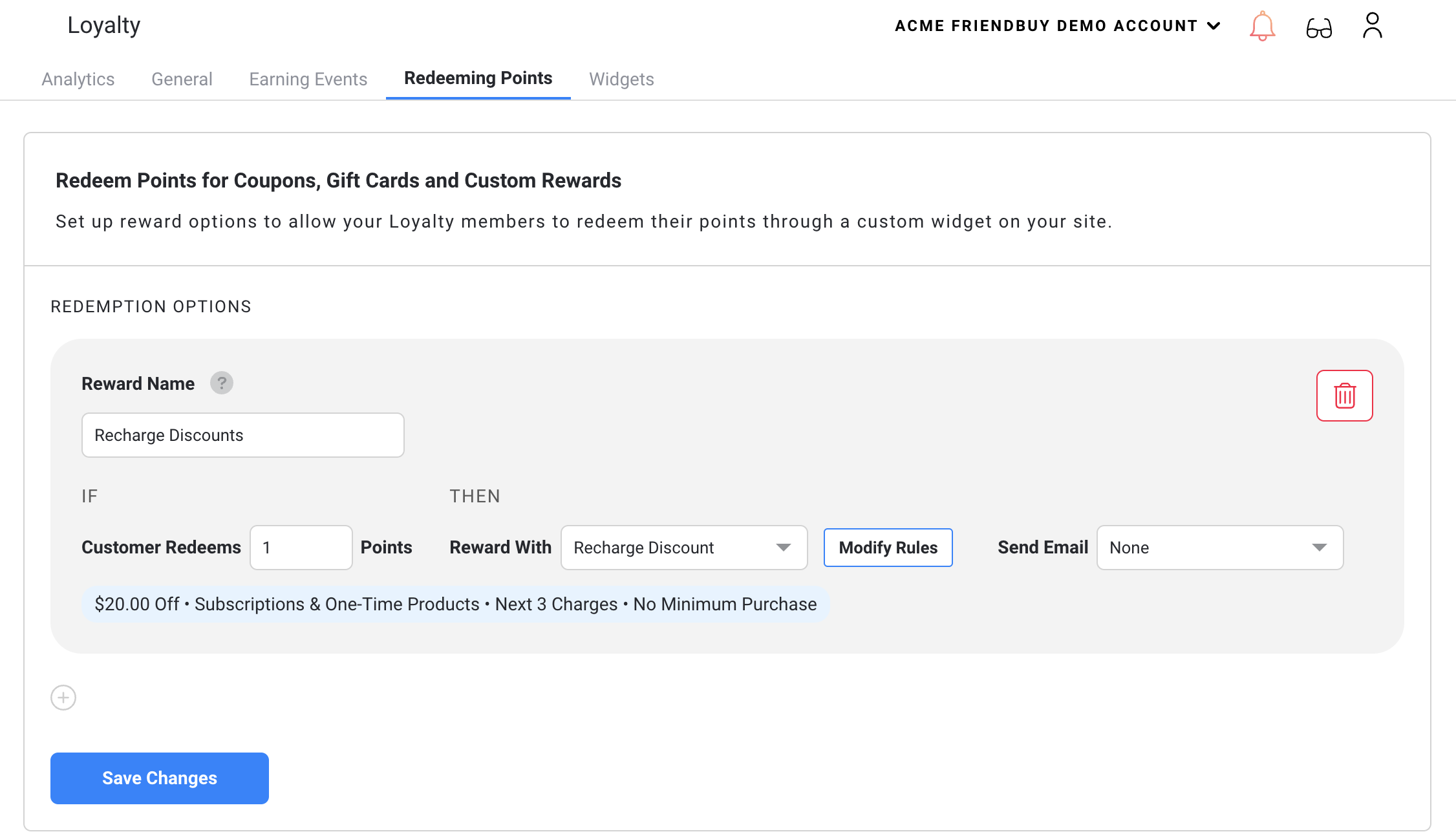
- Choose the email you'd like to send to notify customers that they will be receiving a discount toward their next subscription.
You can configure all reward emails in the Email Center under Emails in the left-hand menu
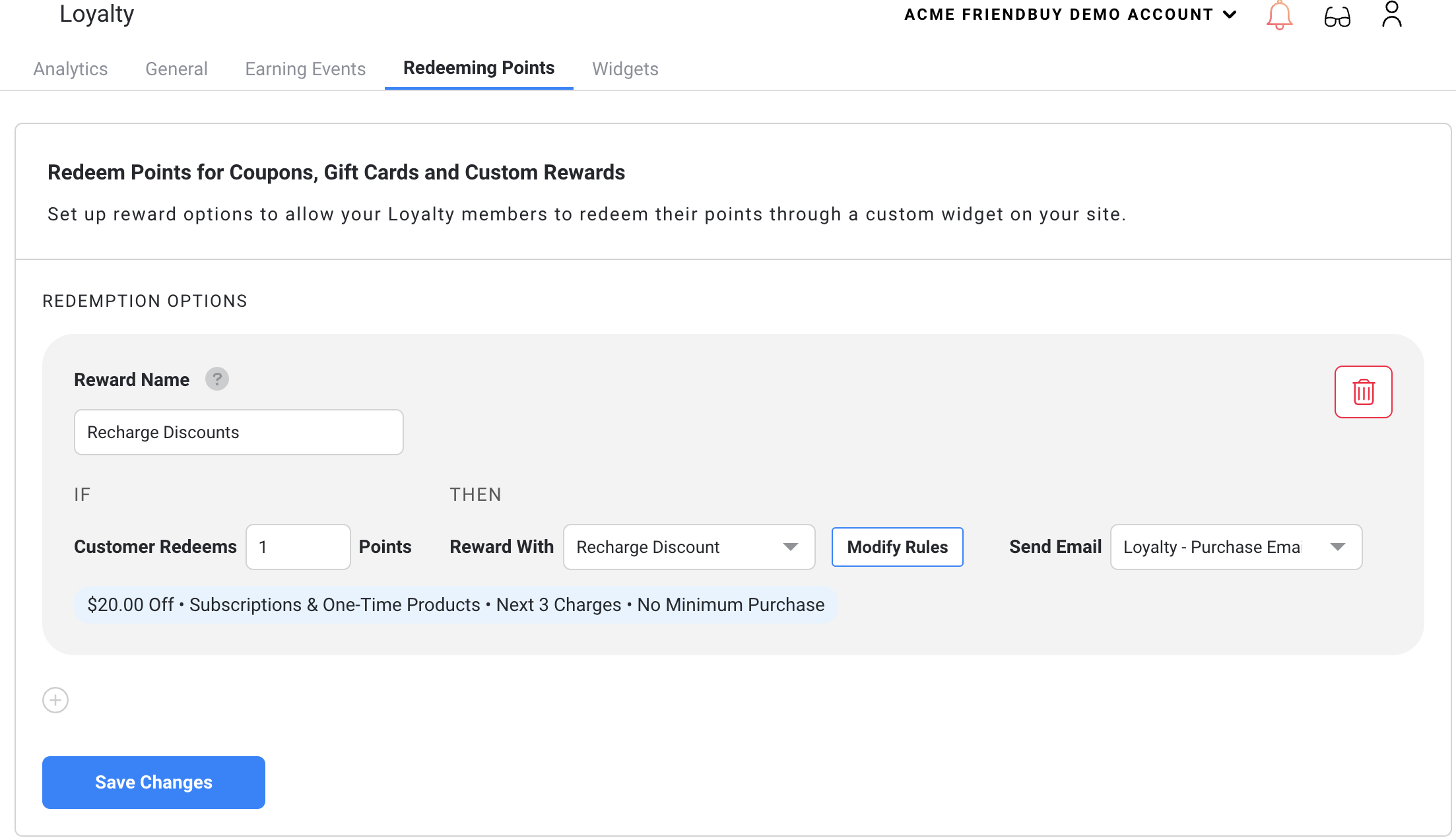
If a discount code fails to auto-apply for any reason, Friendbuy will send a reward email with a coupon code included in the email so the customer can apply this code manually on their next order. You can setup this email in the Email Center under Emails in the left-hand menu
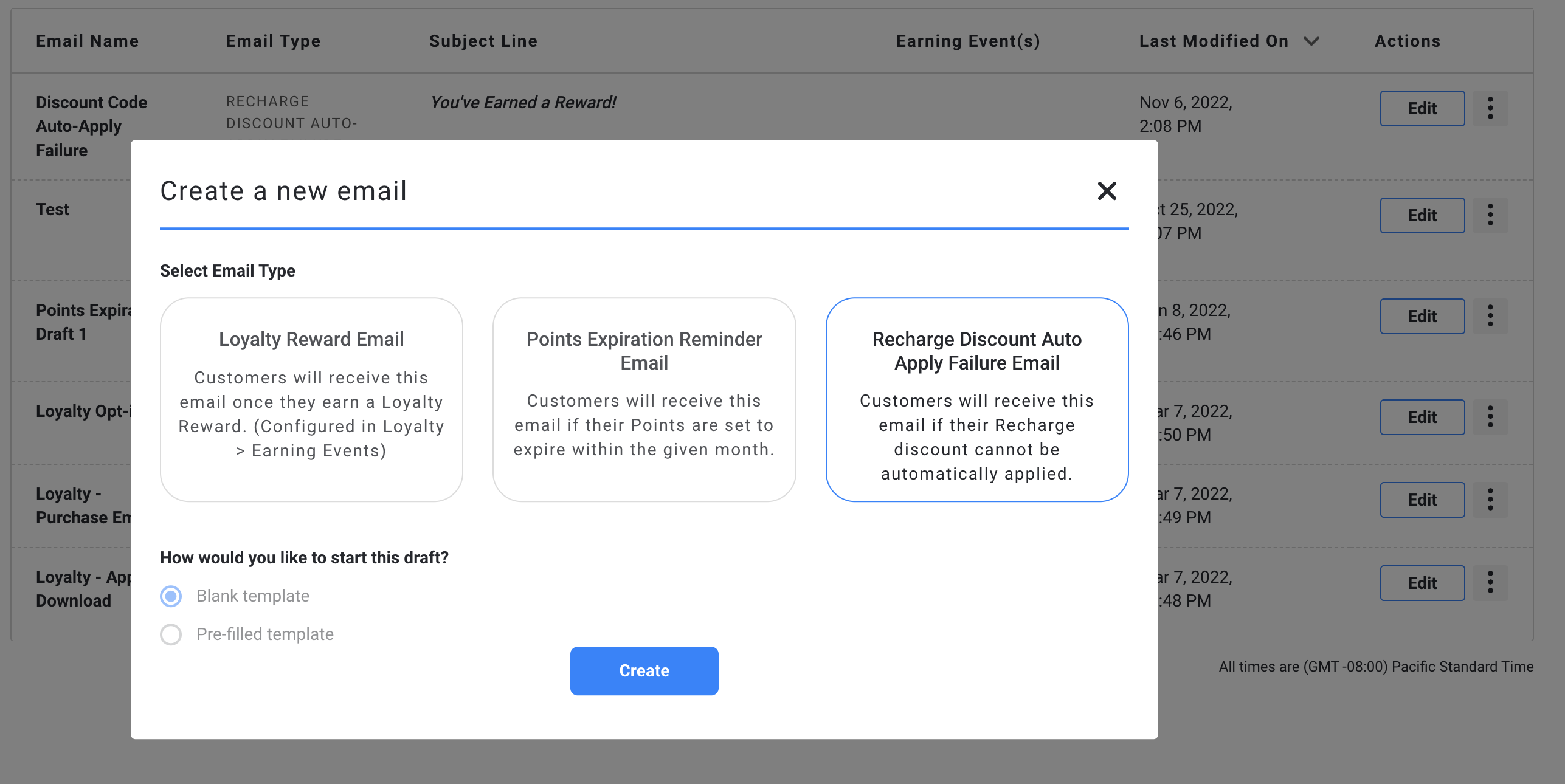
Configure a Recharge Free Product Loyalty Reward
- Login to your Friendbuy account
- Navigate to Loyalty on the left-side menu and then select Redeeming Points
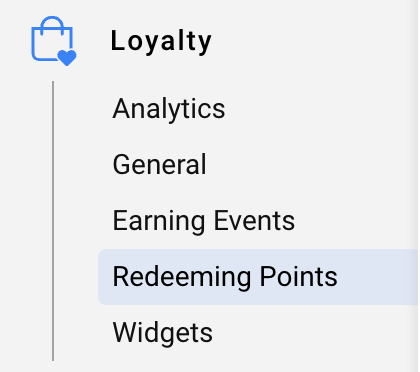
- Under the Redeeming Points tab:
- Name your reward
- Choose how many Points customers need to redeem the free product
- Select Recharge Free Product under Reward With
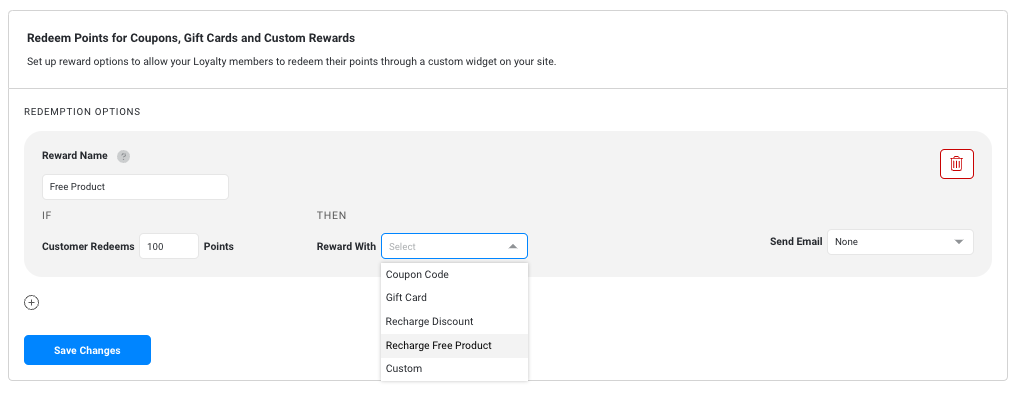
- Select the product to use as a reward. (You can search by the product title or SKU.)
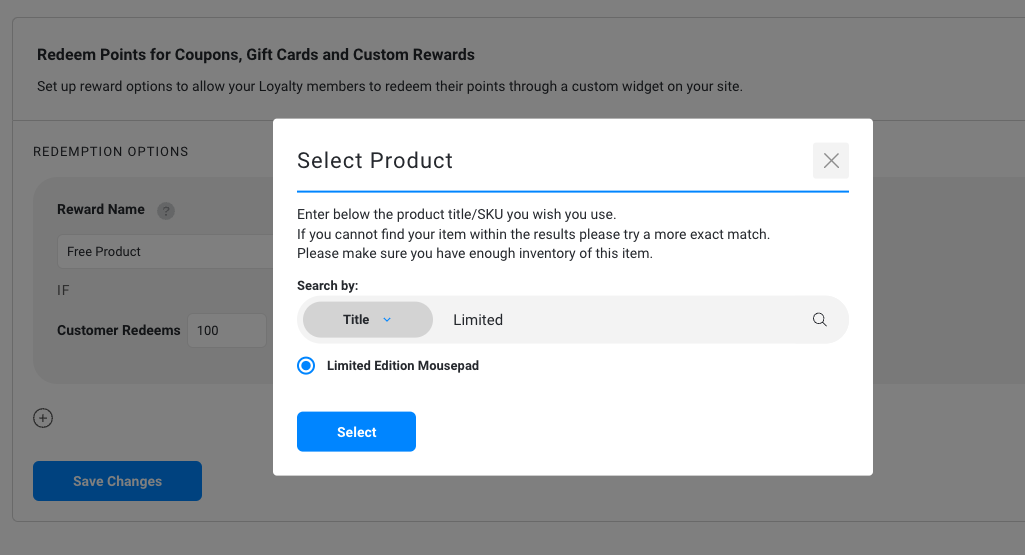
- (Optional) Select which email you'd like to use to send a reward notification email to the customer after they've redeemed their free product
Products which track inventory can only be configured as a free product reward if their is sufficient stock, or the Continue selling when out of stock option is selected in Shopify.
Products with multiple variants are not currently supported as free product rewards.
Products with multiple variants are not currently supported as free product rewards.
How to setup Recharge Discounts to Auto-Apply when a customer starts a subscription
- Login to your Friendbuy account
- Navigate to Loyalty and select Earning Events
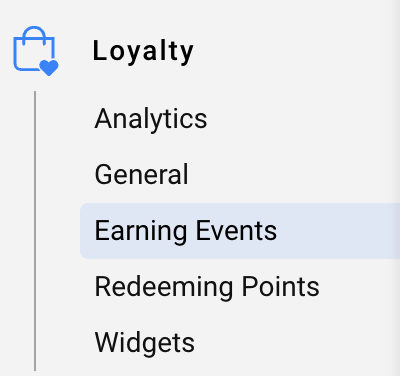
- Select + Add Earning Event
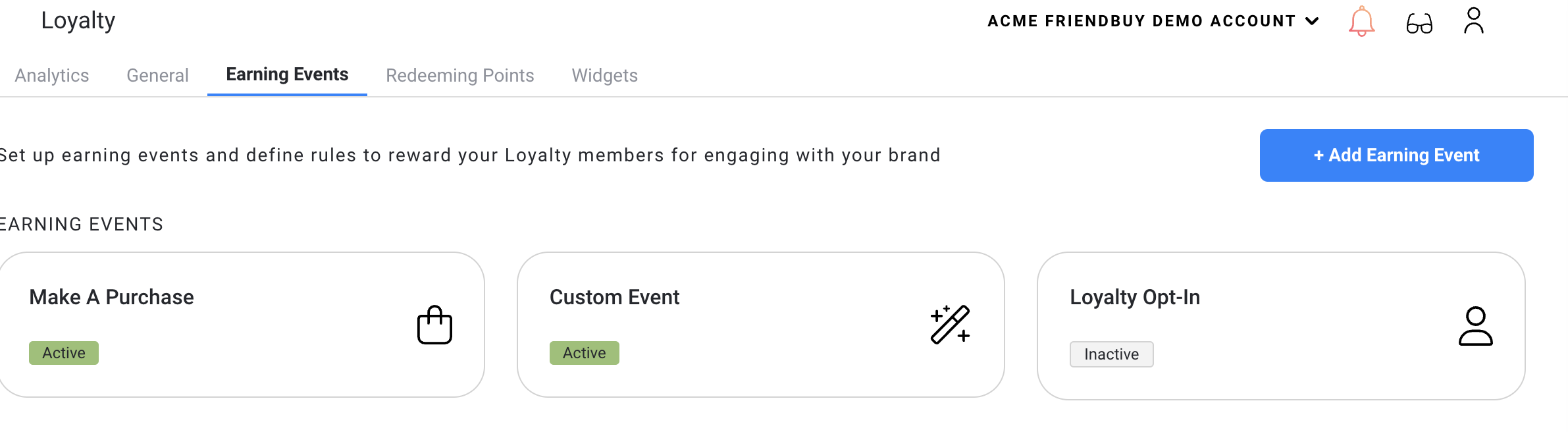
- Select the event Make a Purchase
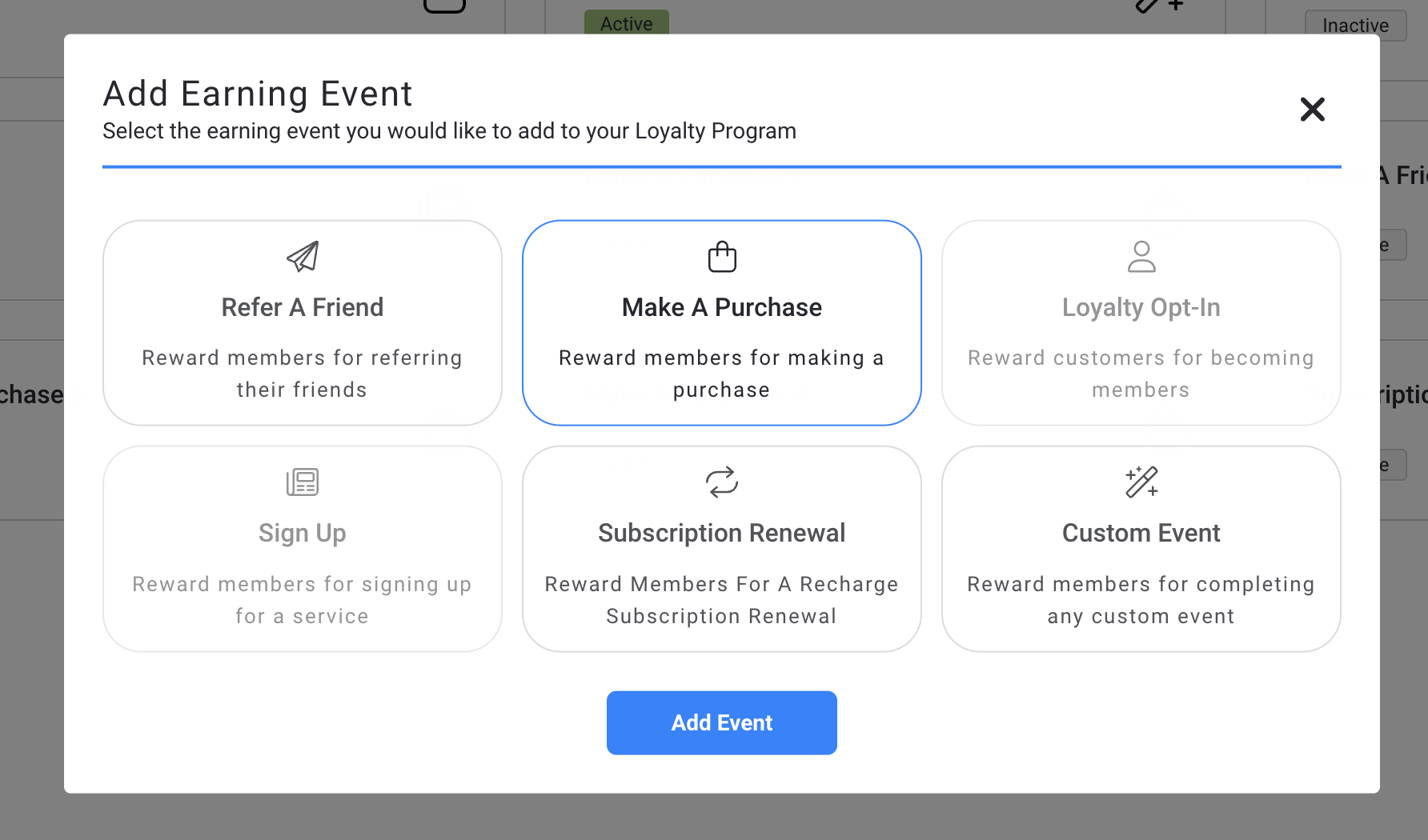
- Configure event rules for when a customer makes a purchase. Select Recharge Discount under the Reward With dropdown
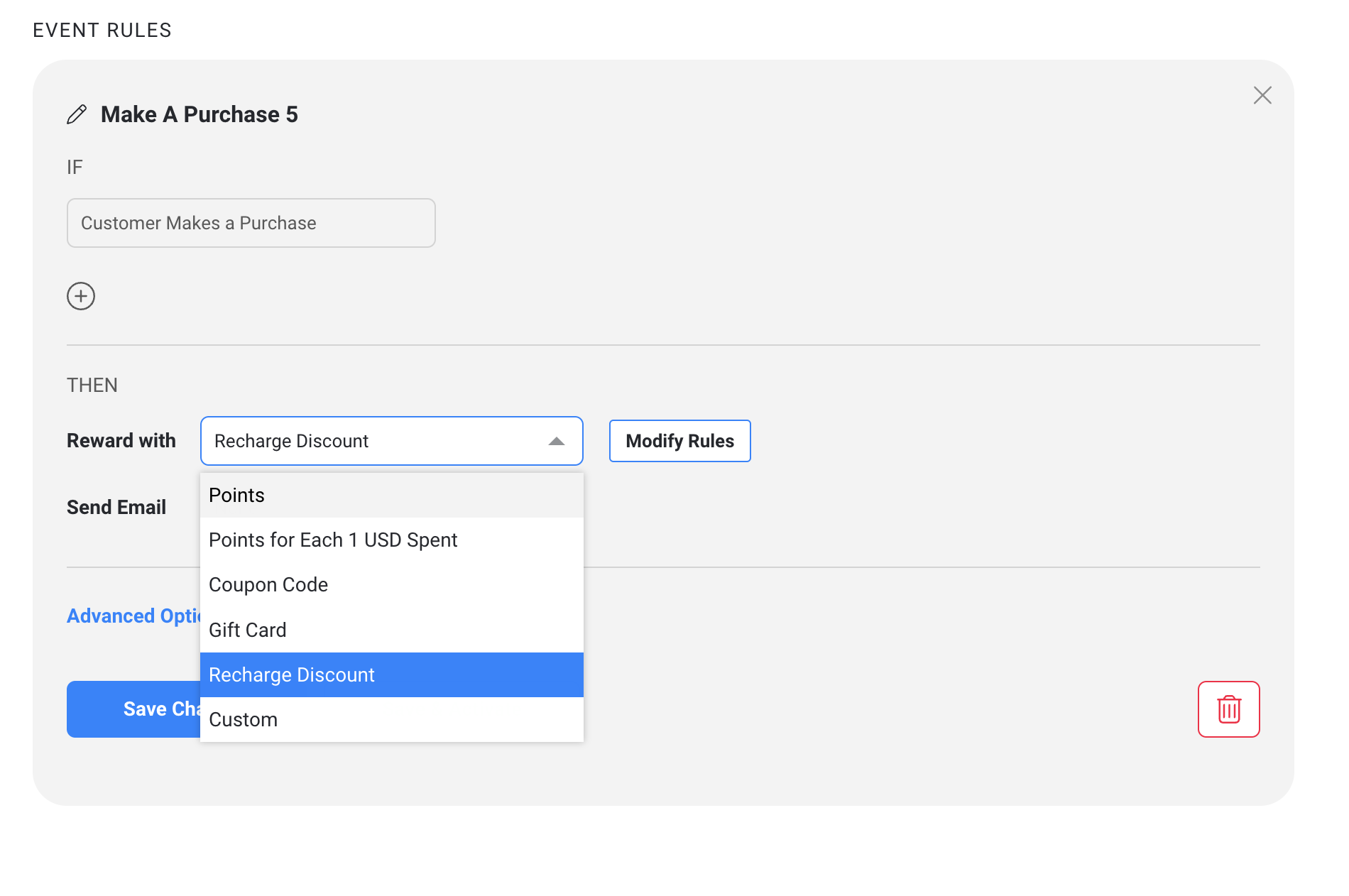
- Configure Recharge discount rules and click Save Changes
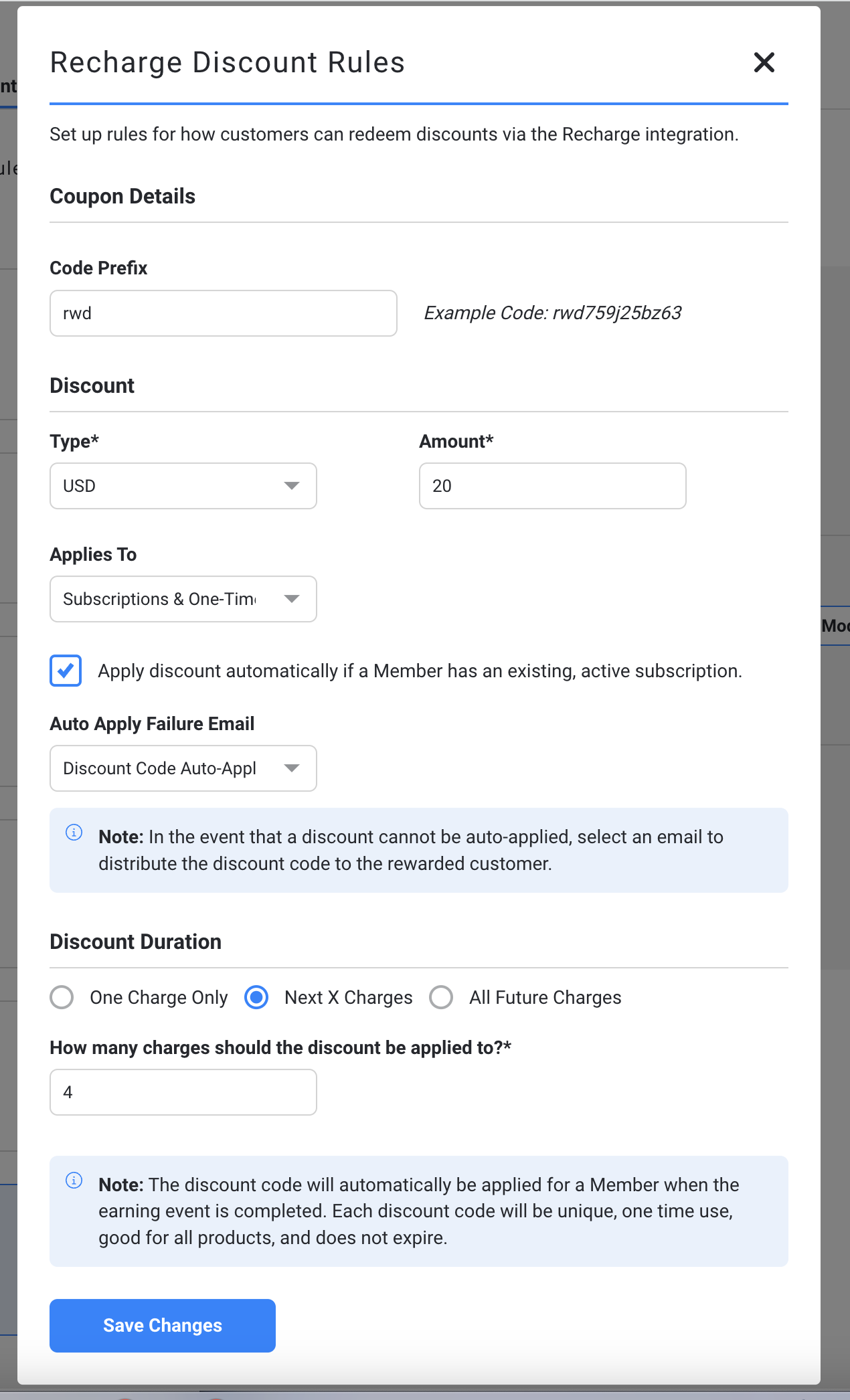
- Your Recharge Discount Rules will be displayed on the Event Rules screen and you can click Modify Rules to modify them anytime. You can also select an email from the Send Email dropdown to notify customers that they will receive a discount on their first subscription
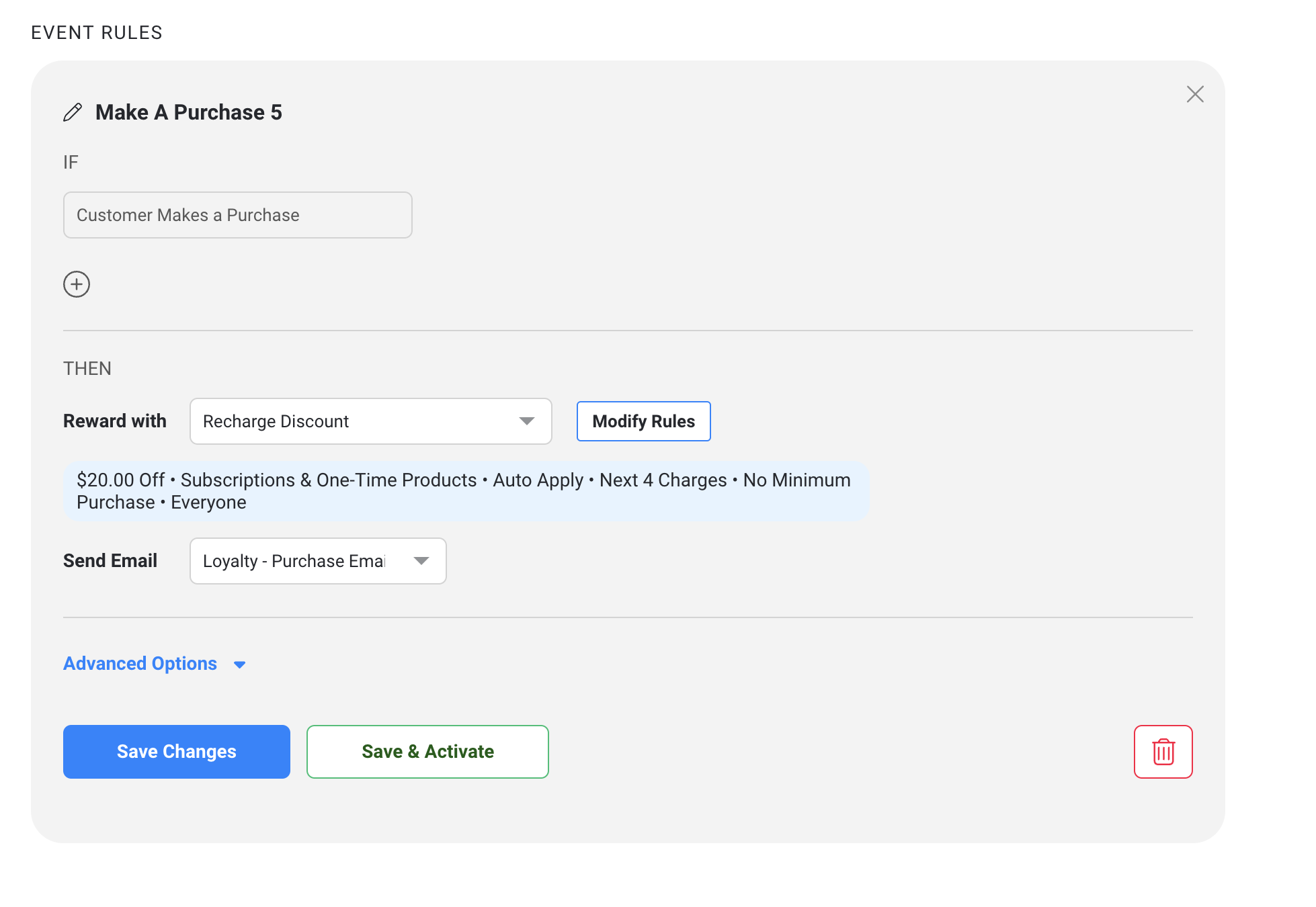
- (Optional) Add any advanced reward option such as:
- Set a Max Reward Allowance: only allow customers to receive a certain number of rewards
- Set a reward delay to account for returns or cancelations
- Set custom reward validation to ensure customers aren't getting rewarded unless they've met specific criteria that you've setup
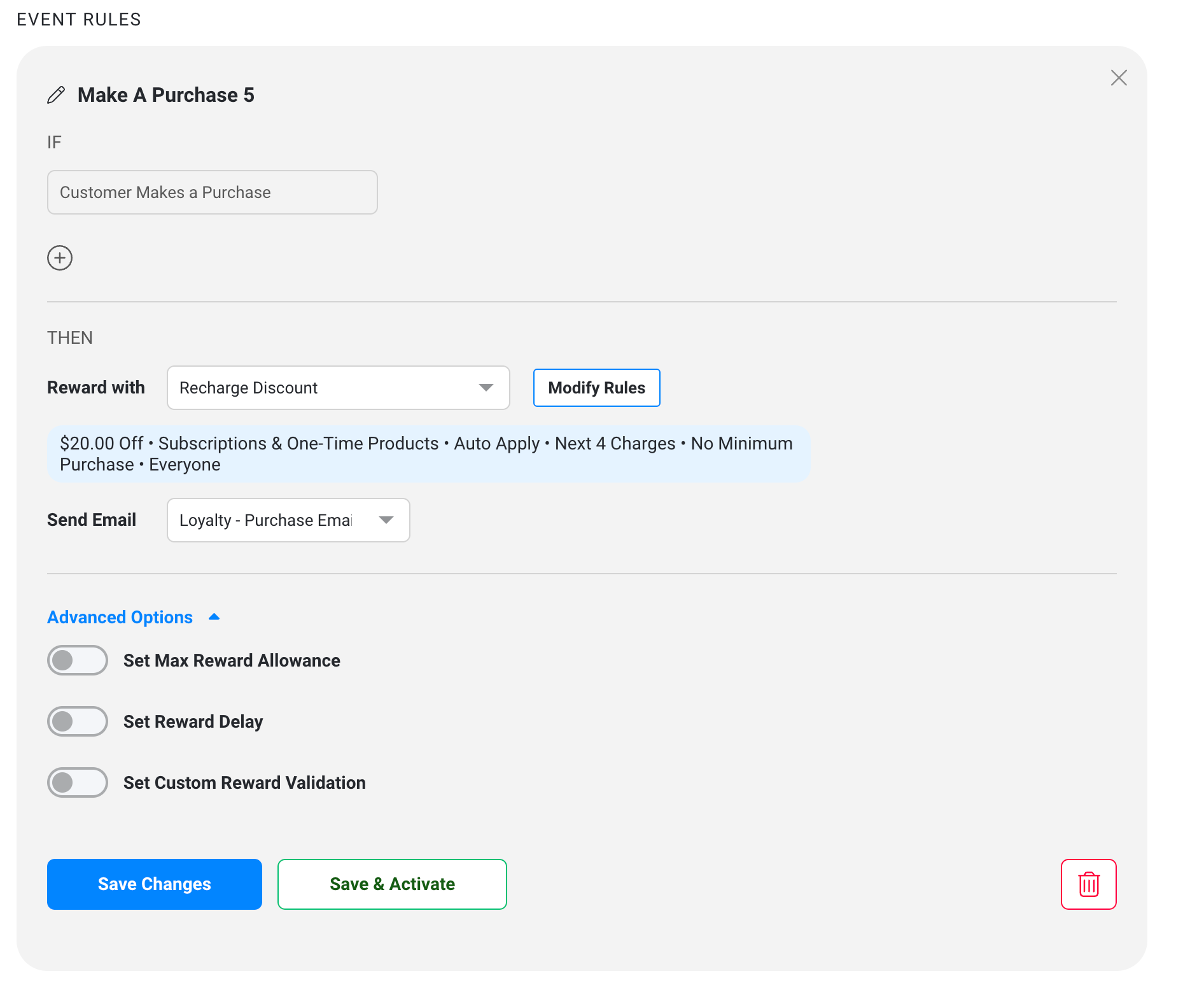
- Click Save Changes or when you're ready to activate your campaign click Save & Activate
How to setup Recharge Discounts to Auto-Apply when a customer renews their subscription
- Login to your Friendbuy account
- Navigate to Loyalty and select Earning Events
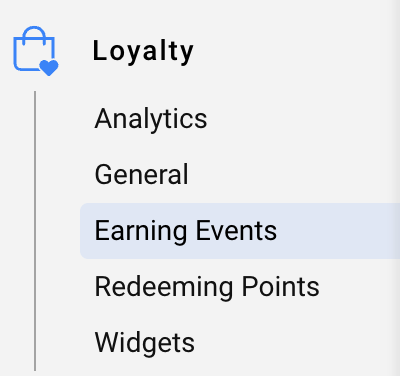
- Select + Add Earning Event
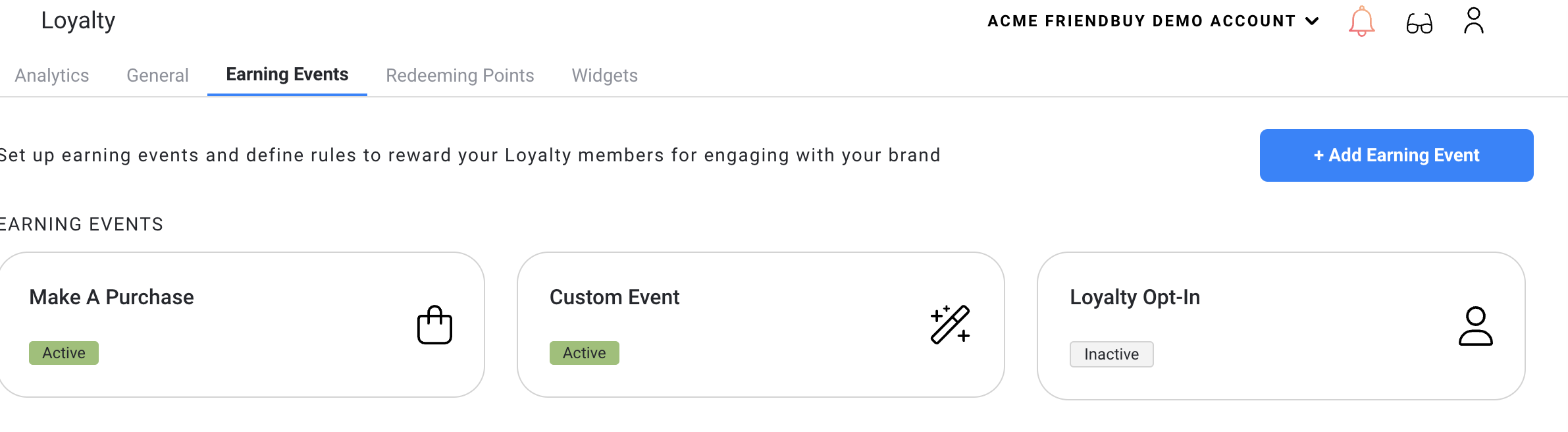
- Select the Subscription Renewal earning event
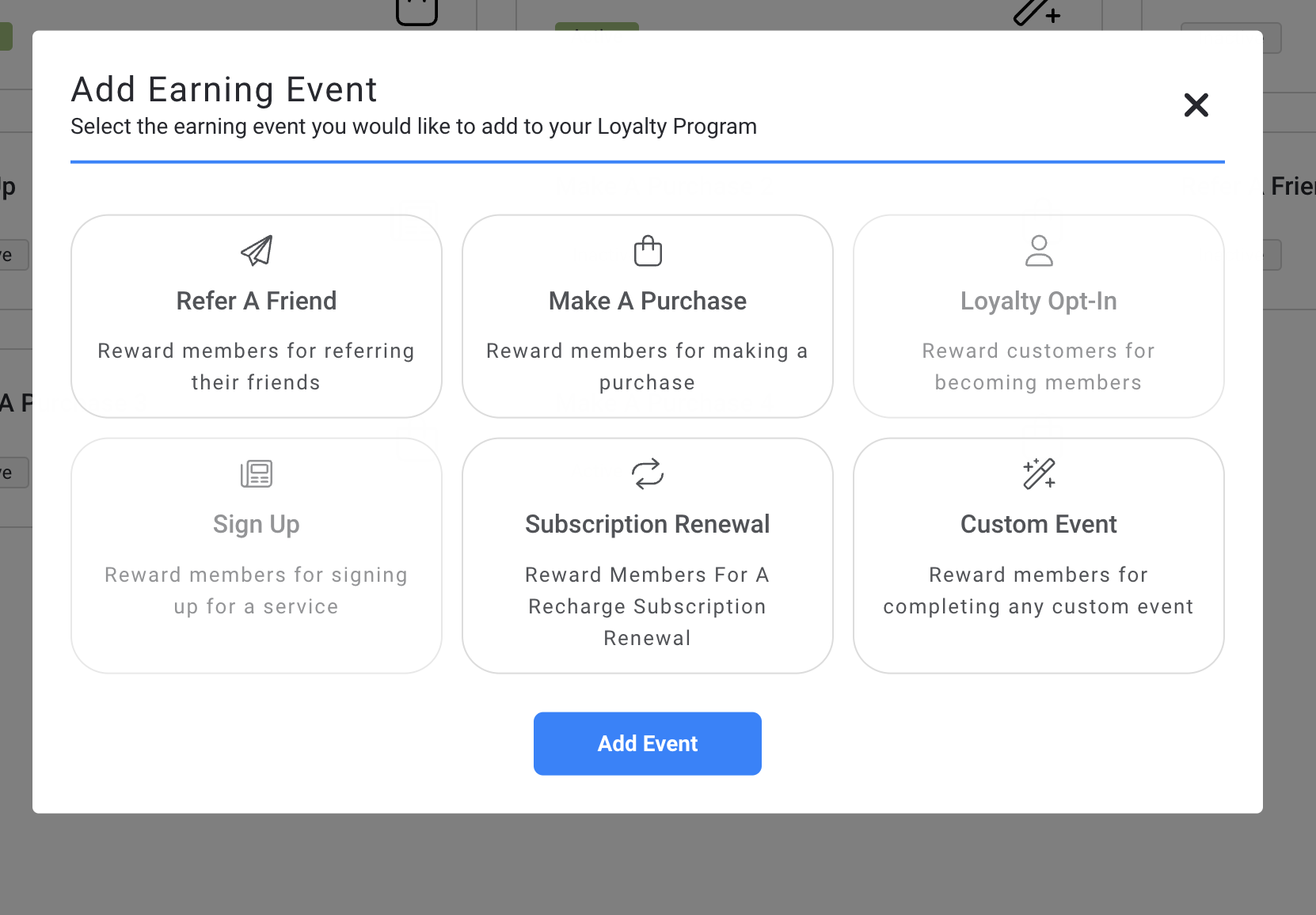
- Configure your Event Rules:
- If customer renews their subscription reward with Recharge Discount
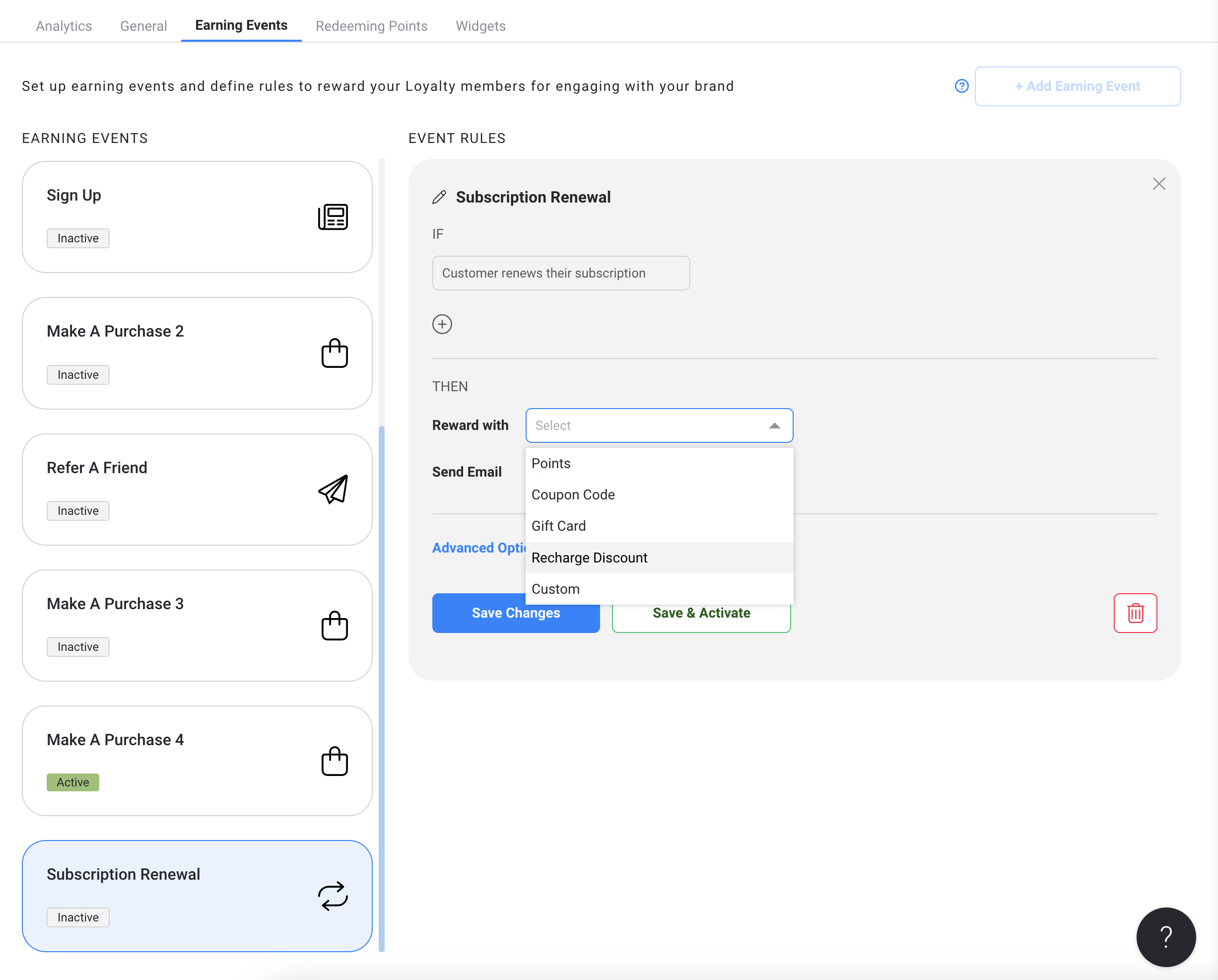
- Configure your Recharge Discount Rules and then click Save Changes
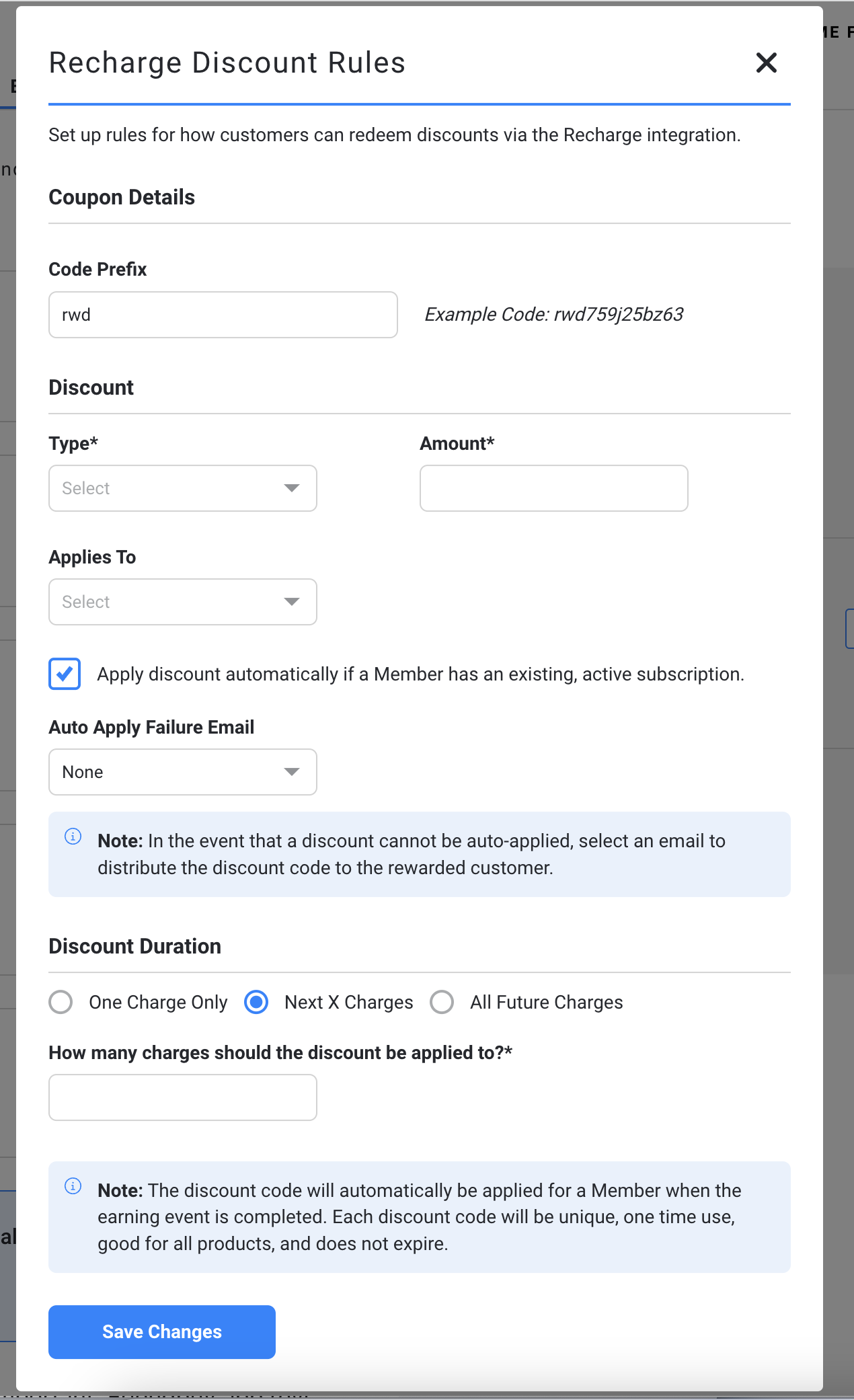
- Select the Email you'd like to send when a customer earns a reward for renewing their subscription
This email is simply a notification letting the customer know that they've received a reward for renewing their subscription and the reward will be applied to their next month of an active subscription
- (Optional) Add any advanced reward options (included below) and then either click Save Changes or if you're ready to activate the campaign click Save & Activate
- Set a Reward Delay to account for returns or cancelations
- Reward on Nth Conversion - select which number renewal you'd like the reward to apply for
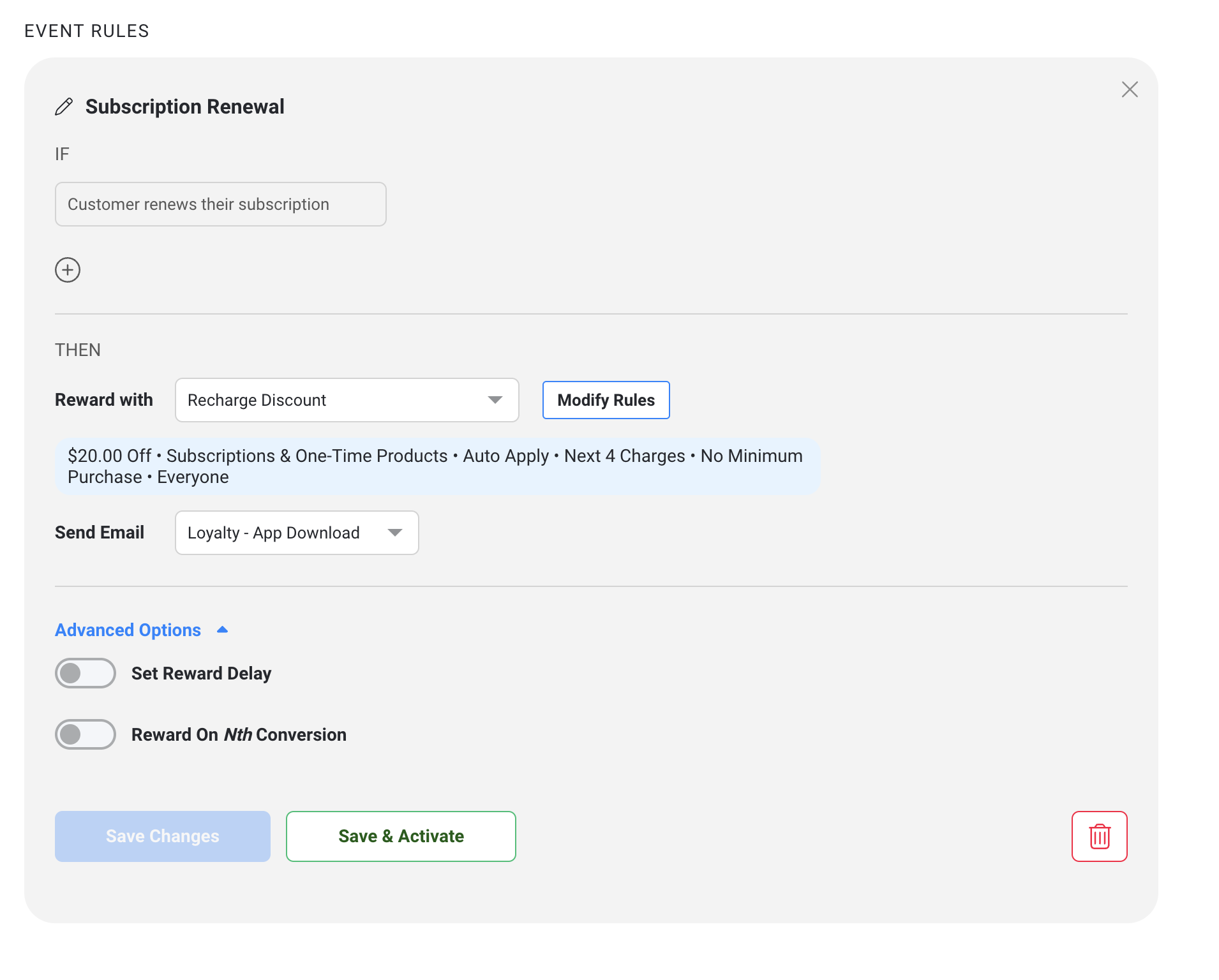
- Click Save Changes or when you're ready to activate your campaign click Save & Activate
