How to Enable the Klaviyo Integration
Overview
Leverage Friendbuy's integration with Klaviyo to grow your Email and SMS subscriber lists to seamlessly automate Referral program customer communications. After setting up the integration, customer profiles will be created in Klaviyo for any opted-in email addresses captured by Friendbuy. All available customer data will be added to the Klaviyo profiles, including Personalized Referral Links (PURLs), Coupon Codes, and additional Referral program details, which you can then include in your Klaviyo messaging. If you are also integrated with Klaviyo's SMS product, Friendbuy will send opted-in phone numbers of Advocates and Friends as well.
You can then use Klaviyo to send a personalized email or SMS message to thank an Advocate for sharing or remind them to continue sharing by including their unique referral link (PURL). You can also message Referred Friends to provide product recommendations after they have earned a coupon code. This integration enables a powerful customer experience that will automate outreach at scale.
Set up Integration in Friendbuy
- Log into Friendbuy and navigate to the integrations page by clicking Settings, followed by integrations.
- Click on on the Klaviyo tile
- Here you will see the button to install Klaviyo.
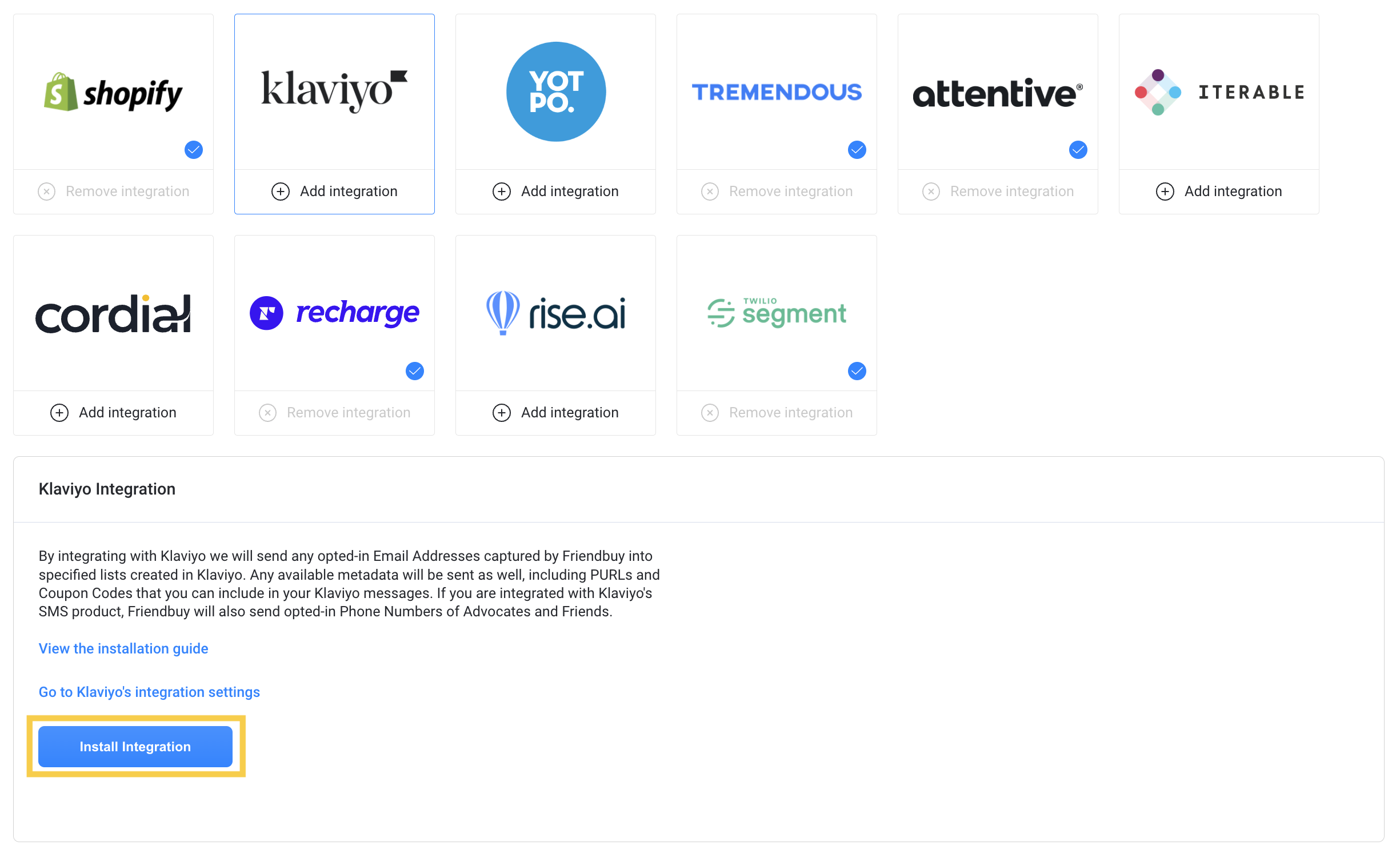
- Click Install Integration. This will direct you to Klaviyo's permissions page. Click Allow to give Friendbuy access to the necessary information to integrate with Klaviyo.
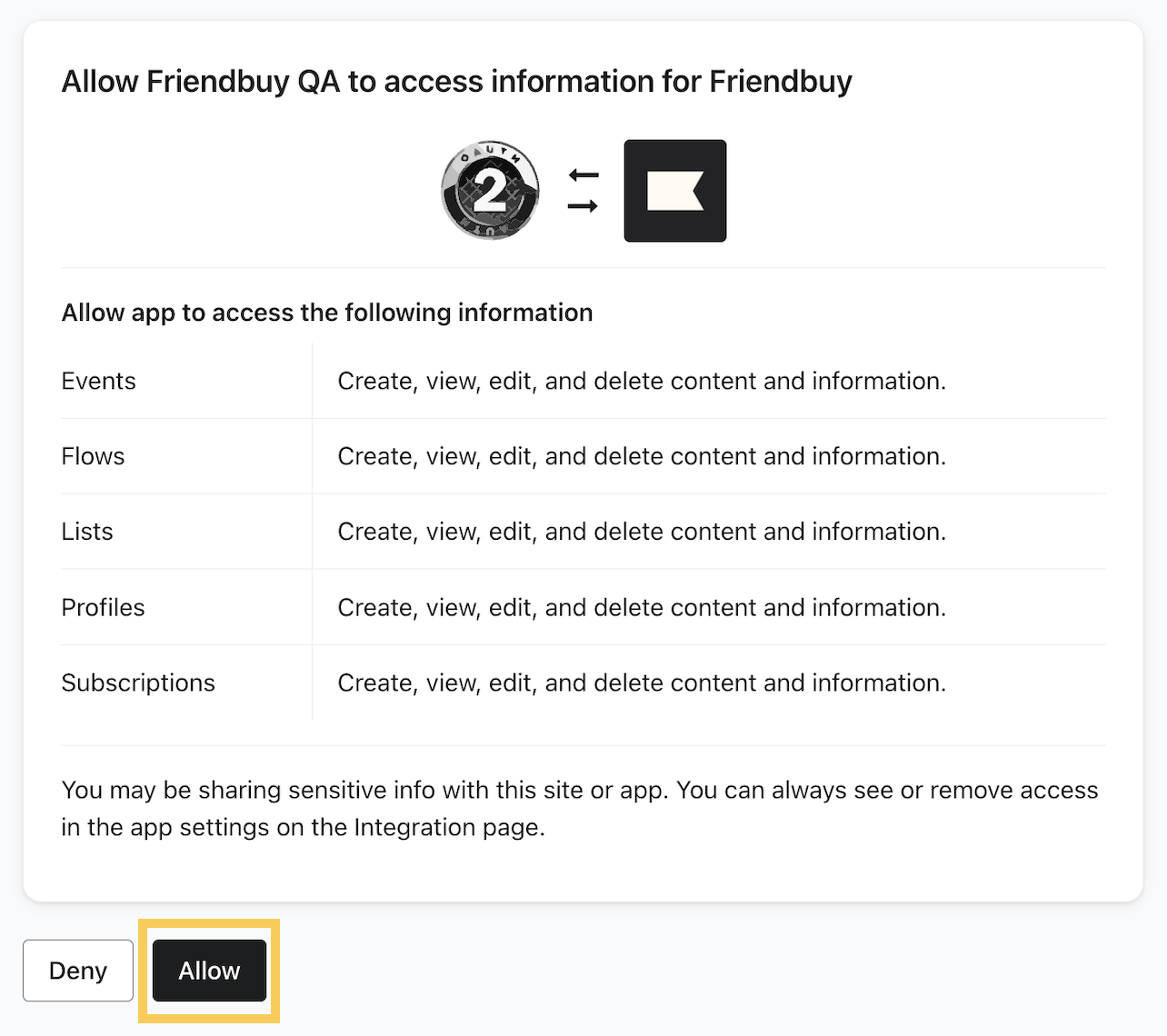
- You will be redirected back to Friendbuy, and a success message will appear in blue text above the API Key confirming the integration was installed successfully.
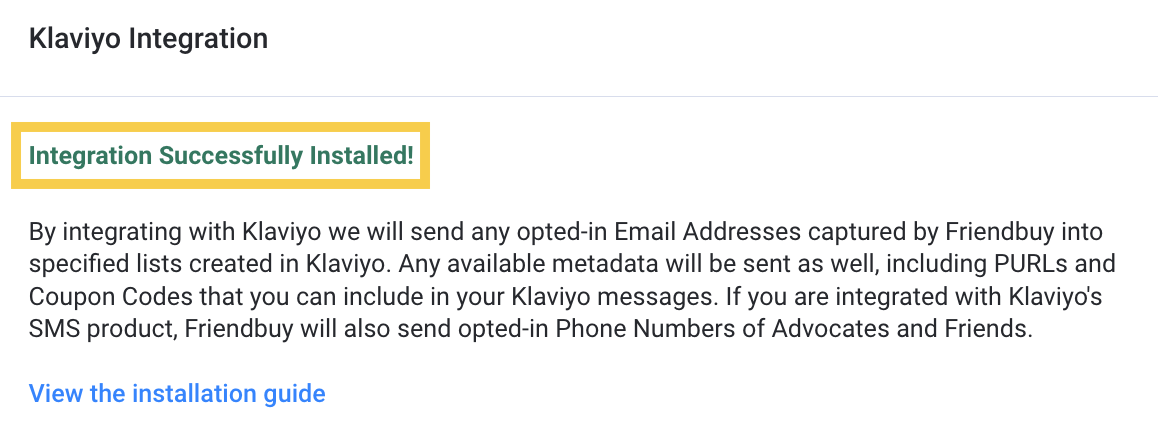
- Once the integration is successfully installed, select which Klaviyo lists you want Friendbuy to add Advocate and Friend email addressesNote: The lists must be set up in Klaviyo before completing step 8. It is best practice to use separate lists for collecting Advocate and Friend email addresses. See additional details below for steps to set up lists.
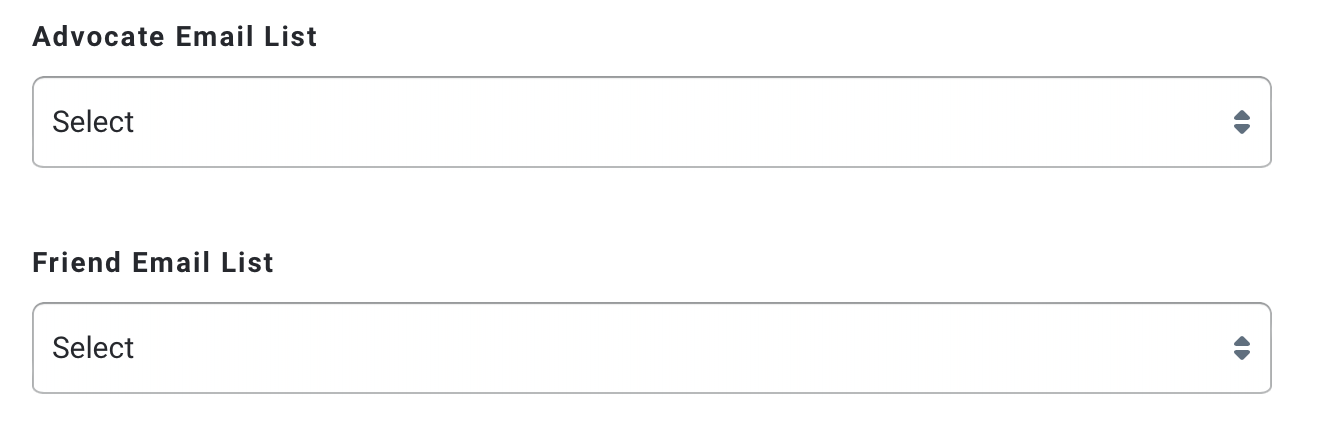
- (Optional) If you have set up your SMS Channel in Klaviyo, select which Klaviyo lists you want Friendbuy to add Advocate and Friend phone numberNote: The lists must be set up in Klaviyo before completing step 9. It is best practice to use separate lists for collecting Advocate and Friend phone numbers. See additional details below for steps to set up your SMS Channel.
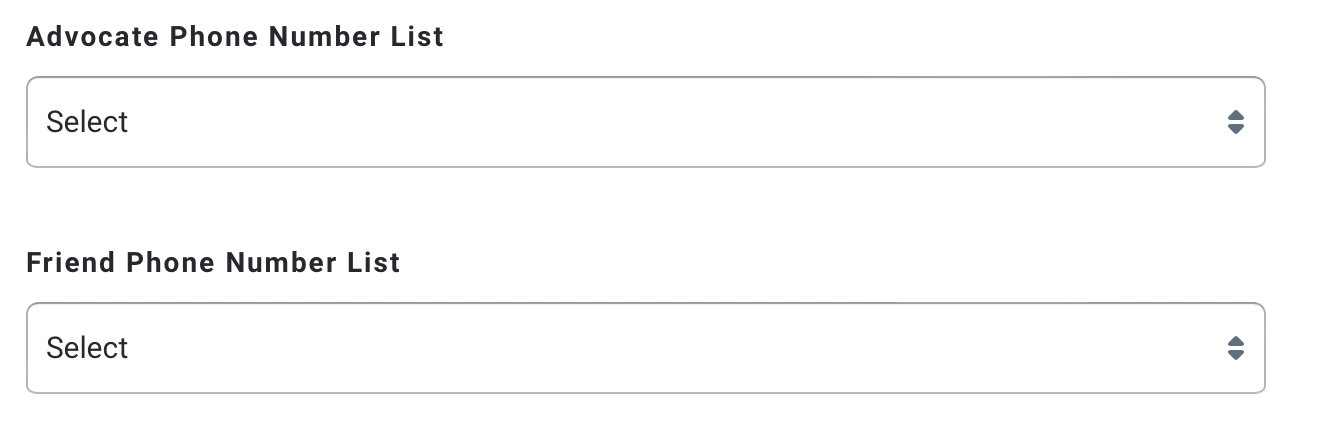
- Click Update Integration and then you are all set!
Set up Lists in Klaviyo
Tips before completing Step 8 and Step 9: Set up new lists in your Klaviyo account to organize Advocate and Friend contact information. Separate lists allow you to more easily manage subscribers opt-in status while also tracking list growth.
In your Klaviyo account, navigate to Lists & Segments > click Create List / Segment > choose to create a List > Enter a list Name (recommendations below) > click Create List
- Friendbuy Advocate Emails (set list to single opt-in)
- Friendbuy Friend Emails (set list to single opt-in)
- Friendbuy Advocate Phone Numbers (set list to double opt-in)
- Friendbuy Friend Phone Numbers (set list to double opt-in)
- It is recommended to set up your email lists to be single opt-in
- It is strongly recommended to set up your phone numbers lists to be double opt-in to comply with mobile phone carrier requirements
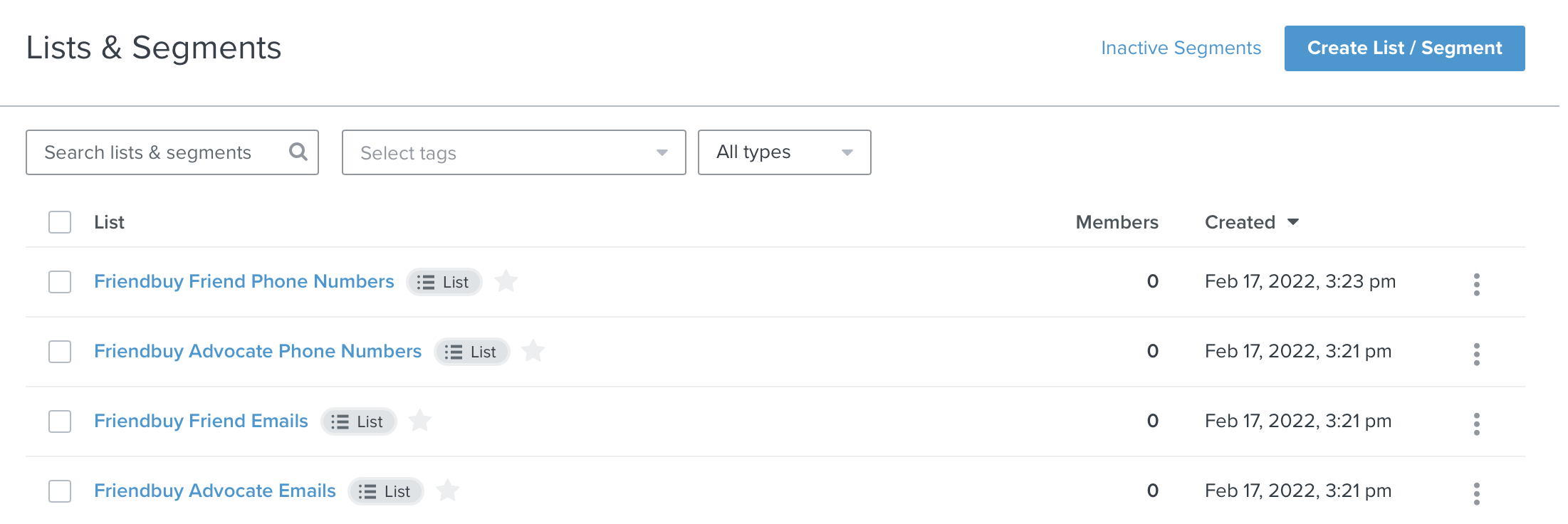
FAQ:
Q: If I set up Emails and Phone Numbers to be added to the same Klaviyo list, how does the opt-in process work?
A: If your list is set up with Single Opt-In, both the customer's email and phone number will be added to the list automatically. If your list is set up with Double Opt-In, the customer will receive a DOI email and SMS message before their contact info is added to the list. Once the customer confirms DOI through either email or SMS, both their email and phone number will be added to the list simultaneously.
Set Up SMS Channel in Klaviyo
If you would like to receive Advocate and Friend phone numbers in your Klaviyo account, you must first configure the SMS Channel in Klaviyo. Please review Klaviyo's documentation to enable the SMS channel and set up your SMS Program.
- After setting up your SMS Program in Klaviyo and successfully completing the integration steps (#1-10 above), Friendbuy will automatically trigger Klaviyo's SMS Double Opt-In (DOI) Messaging process for customers, accordingly to your Klaviyo List Settings.
FAQ:
Q: What if I use Klaviyo SMS and another SMS Friendbuy-integration provider?
A: Customers will receive two separate DOI SMS messages if Klaviyo SMS Channel is enabled - one from Klaviyo and one from the other provider - since the customer's opt-in status is handled through two different providers. To suppress the Klaviyo DOI SMS message, ensure the SMS Channel is not enabled in your Klaviyo account or update your Klaviyo list settings to use Single Opt-In. When the SMS Channel is disabled, phone numbers will still be added to a customer's profile but the DOI SMS message will not be sent and consent will not be updated.
How to See Friendbuy Data in Klaviyo
Customer data collected in your Referral program will be added to the respective Klaviyo profiles as soon as they interact with your Referral program widgets.
The opt-in box(es) are included on your referral widget forms to collect consent from the customer indicating they would like to receive additional emails and/or SMS messages from your company. If a customer submits their contact information without the opt-in box(es) checked, the customer data will not be sent to Klaviyo since consent was not collected. See an example Referral widget below:
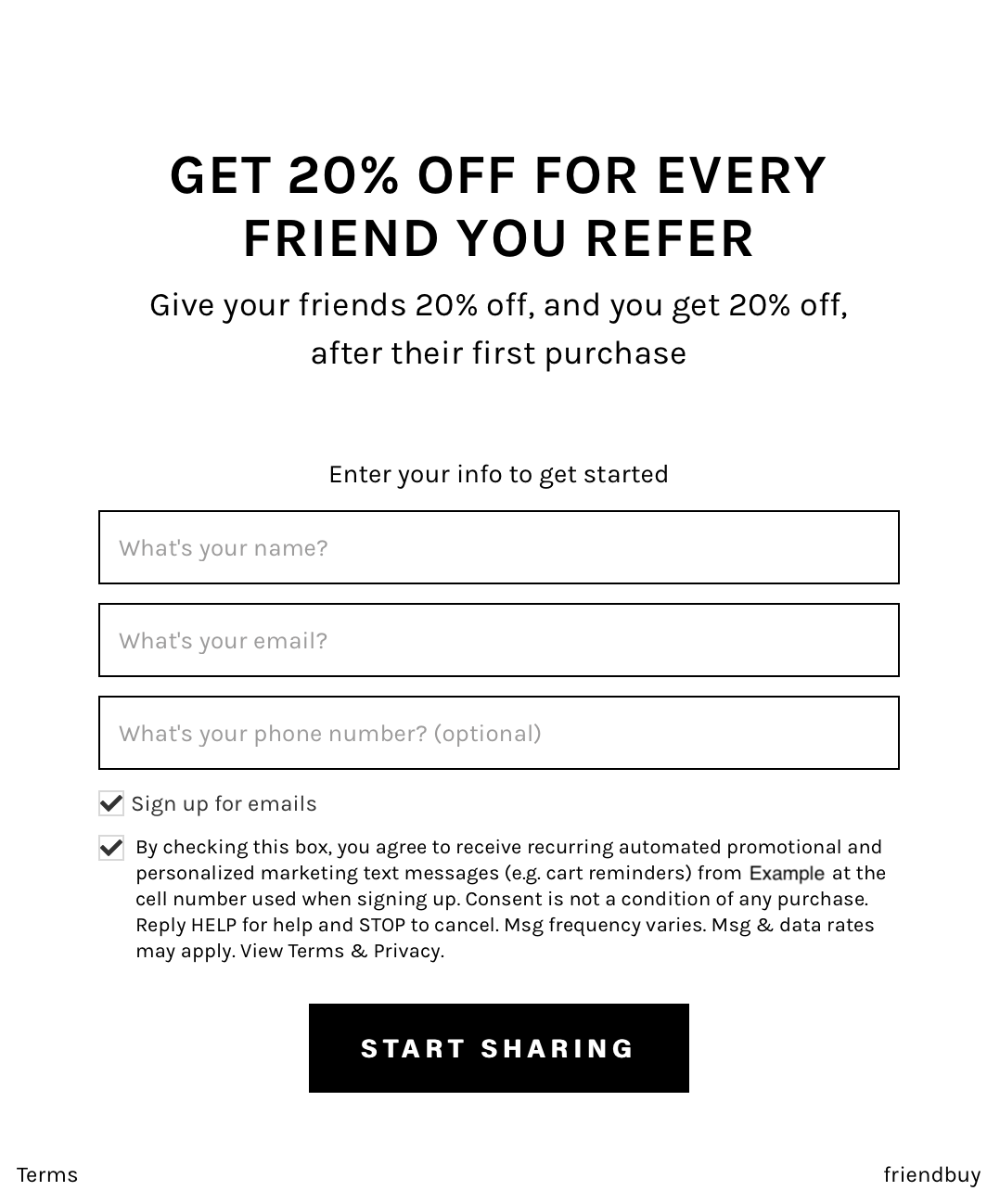
To view a customer's profile in Klaviyo, navigate to Lists & Segments > select the desired Friendbuy list > view all customer profiles within the list > click on an individual customer profile to see specific details.
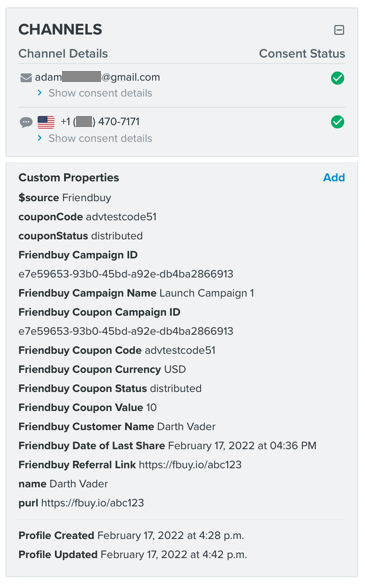
Friendbuy Custom Properties - Referral & Loyalty
Friendbuy Custom Property | Definition |
Friendbuy Customer Name | The name the customer entered when submitting their info through a referral widget |
Friendbuy Referral Link | A personal referral link (PURL) generated for an Advocate. For example, https://fbuy.io/EzcW |
Friendbuy Date of Last Share | The date and time the Advocate last shared with a Friend via any share channel. If the Advocate has not shared yet, the property won't be visible |
Friendbuy Campaign ID | The Campaign ID associated with the personal referral link generated for an Advocate |
Friendbuy Campaign Name | The Campaign Name associated with the personal referral link generated for an Advocate |
Friendbuy Coupon Code | The most recent coupon code distributed to the customer Note: only one code will be displayed |
Friendbuy Coupon Value | The currency value of the most recent coupon code distributed to the customer |
Friendbuy Coupon Status | The status of the most recent coupon code distributed to the customer. Note: status will be 'distributed' or 'redeemed' |
Friendbuy Coupon Currency | Currency code (USD, CAD, etc.) or percent (%) associated with the most recent coupon code distributed to the customer |
Friendbuy Coupon Campaign ID | The Campaign ID associated with the coupon code generated for an customer |
$source | To establish profile attribution, the value will be equal to 'Friendbuy' |
Friendbuy Referred Revenue | The total amount of referred revenue from a given Advocate |
Friendbuy Referred Purchases | The number of purchases made from an Advocates referrals |
Friendbuy Customer Birthday | Birthday entered by customer in an Advocate or Friend referral widget |
Friendbuy Member Tier Name | The name of the tier the customer is currently in |
Friendbuy [Merchant Points Label] Balance | Number of points the customer has available to redeem for a reward |
Friendbuy Account Credit Balance | The credit amount a customer has available to spend |
Friendbuy Loyalty Opt-In Date | The date when a customer chooses to enroll in a loyalty program |
Referral Program Events
Reward customers for any of the following events that Friendbuy is sending to Klaviyo.
Friendbuy Custom Events for Referral Programs | Definition | Event Properties |
Friendbuy Referral Share | Advocate shares the referral program offer through the widget with a Friend via Email, PURL, SMS or social (Facebook, Messenger, Twitter) |
|
Friendbuy Referral Advocate Reward Earned | Advocate earns a reward after a referred Friend completes the referral conversion event and passes all business rules/fraud checks |
|
Friendbuy Referred Friend Incentive Earned | Referred Friend completes the referral conversion event, passes all business rules/fraud checks, and then earns an incentive |
|
Loyalty Program Events
Reward customers for any of the following events that Friendbuy is sending to Klaviyo
Friendbuy Custom Events for Loyalty Programs | Definition | Event Properties | Event Details |
Friendbuy Loyalty Reward Earned from a Purchase | Loyalty member makes a purchase, passes all associated earning event rules, and earns a reward |
|
|
Friendbuy Loyalty Reward Earned from Joining Program | Loyalty member joins the program, passes all associated earning event rules, and earns a reward |
|
|
Friendbuy Loyalty Reward Earned from Referring a Friend | Loyalty member refers a Friend, passes all associated earning event rules, and earns a reward |
|
|
Friendbuy Loyalty Reward Earned from a Sign Up | Loyalty member completes a designated sign up event, passes all associated earning event rules, and earns a reward |
|
|
Friendbuy Loyalty Reward Earned from a Custom Event | Loyalty member completes a designated custom event, passes all associated earning event rules, and earns a reward |
|
|
Friendbuy Member Tier Changed | Loyalty member tier has changed |
|
|
Using Klaviyo Segments to Control Loyalty Rewards in Friendbuy
Friendbuy’s enhanced Klaviyo integration now allows you to use Klaviyo Segments as conditions for earning loyalty rewards. This powerful new feature lets you target loyalty rewards based on customer behavior, preferences, or lifecycle stage captured in Klaviyo—helping you personalize your loyalty program and align it with your broader marketing strategy.
For example, you can:
- Reward only recent subscribers with bonus points for their first purchase.
- Exclude customers who have already earned a reward in the last 5 days to prevent duplicate rewards.
How It Works
When creating or editing a loyalty earning event in Friendbuy, you can now add Klaviyo Segment conditions. Before points are awarded, Friendbuy checks in real-time whether the customer belongs to the selected Klaviyo Segment(s) using Klaviyo’s Segments API.
Key Features:
- ✅ Inclusion or exclusion logic (“is in the list of” / “is not in the list of”)
- ✅ Support for multiple segment filters per event
- ✅ Real-time validation of segment membership before issuing rewards
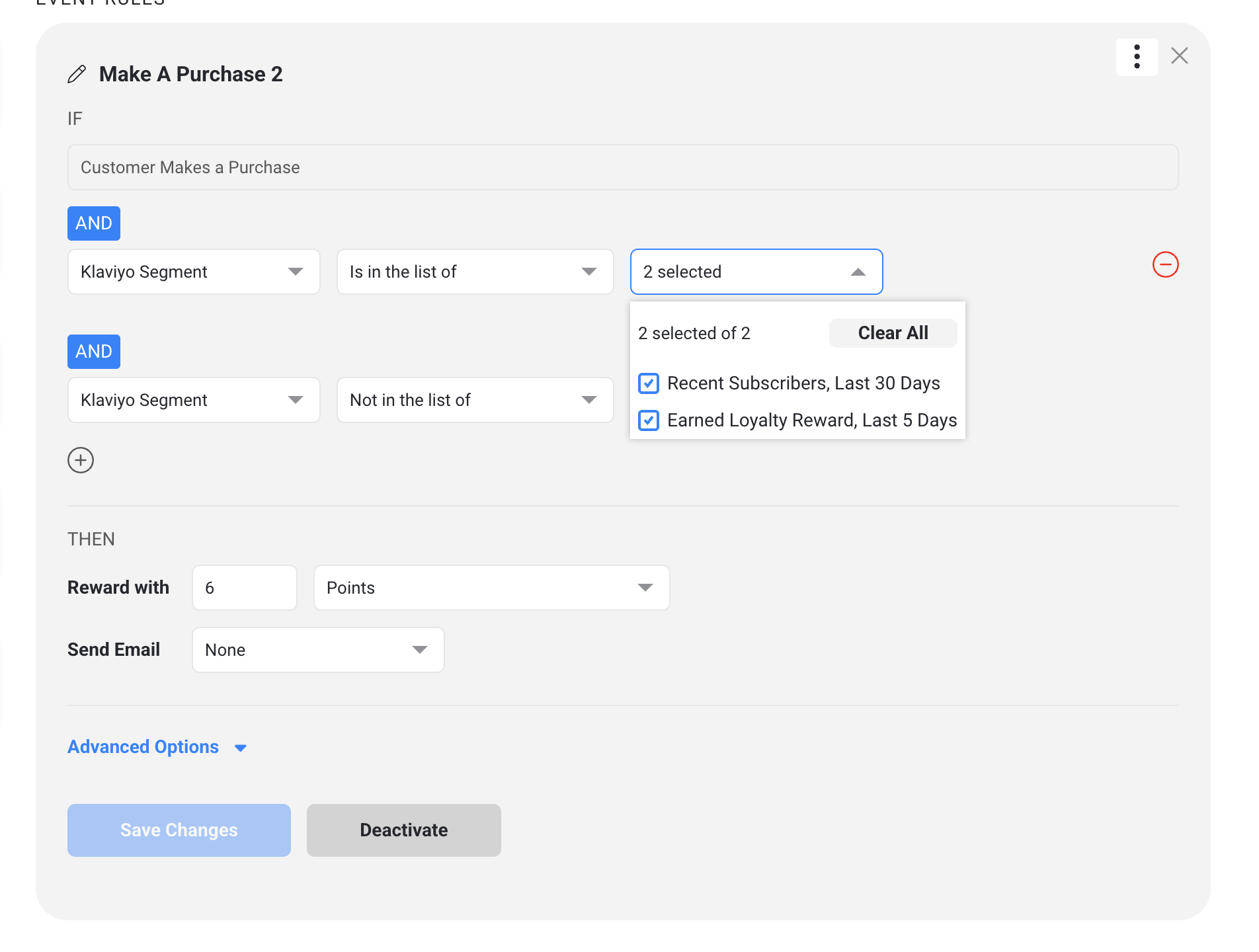
How to Set Up Klaviyo Segment-Based Earning Events
- Navigate to the Earning Event Builder in Friendbuy by navigating to Loyalty > Earning Events
- Add a new rule by selecting Klaviyo Segment from the drop-down menu.
- Choose whether the customer Is in the list of or Is not in the list of specific segments.
- Use the multi-select dropdown to choose one or more Klaviyo Segments.
- If multiple segments are selected, the means that if the customer is either in the first selected segment OR the other selected segment, they will get rewarded
- Add additional segment conditions as needed using the + button.
- Define the reward (e.g., 6 points) and save your changes.
FAQs
Q: What happens if the Klaviyo API is down?
A: Friendbuy follows standard retry behavior. If the API remains unreachable, points will not be issued, and the event will be logged for visibility.
Q: How do I create or edit segments in Klaviyo?
A: You’ll manage your segments directly in Klaviyo under Lists & Segments. Changes will automatically be available in Friendbuy.
Q: Do I need to connect my Klaviyo account first?
A: Yes, this feature is only available to merchants who have connected their Klaviyo account via Friendbuy Integrations.
